Accounts Receivable Redistribution
The AR Redistribution routine allows the user to redistribute the way in which compensation for a particular bill is allocated to Timekeepers. When a Matter is established in the Maintain Matters routine, the user must specify the percentage each Timekeeper associated with that Matter will receive as compensation (i.e. the percentage of the total Fees billed). Changes to these percentages once the Matter has been billed can be made through this routine. The user is also able to adjust the variance per timekeeper on a bill through this routine (i.e. the total amount of fees billed at this point may not be varianced up or down, but you may alter the variance of fees per timekeeper).
When the AR Redistribution routine is accessed from the eQuinox main menu, the screen shown below will be displayed. This routine can also be accessed from within the Firm Receipt, Trust Transfer, AR Transfer, Accounts Receivable Write-Off, and Modify Draft Bills routines. This routine consists of two screens; a query screen and a redistribution screen. When accessed from the main menu, the user is presented first with the query screen and then with the redistribution screen; when accessed from within another routine, the user is presented with only the redistribution screen (i.e. the bills displayed depend on the information currently selected on the form from which the user is accessing this routine).
Field Definition
"The Query Screen"
The user is presented with the query screen only when they access this routine from the main menu. In the top block of this screen (i.e. Bills Available), the user can execute a query based on either Bill Number, Bill Date, Client, Matter, or Bill Entity. The query results will be displayed in the bottom block of this screen (i.e. AR Transactions), and from these results, the user must "check" the transactions on which they wish to perform Redistributions.
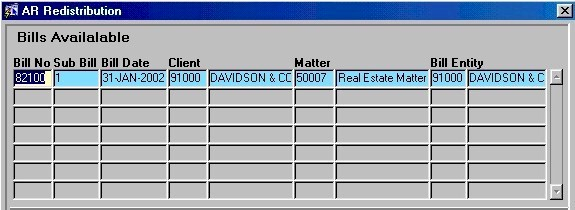
Bill No - The Bill number for which the user wishes to view AR information. Selections may be made from the Lists of Values provided. Once the Bill has been selected and the query has been executed, the information in the Sub-Bill, Bill Date, Client, Matter, and Bill Entity fields is automatically displayed.
Sub-Bill - The Sub-Bill(s) associated with the current Bill. This information is displayed automatically and cannot be edited by the user.
Bill Date - The date of the current Bill. This information is displayed automatically and cannot be edited by the user.
Client - The unique identifier and name of the Client associated with the current bill. This information is displayed automatically and cannot be edited by the user.
Matter - The unique identifier and name of the Matter associated with the current bill. This information is displayed automatically and cannot be edited by the user.
Bill Entity - The unique identifier and name of the Billing Entity associated with the current bill. This information is displayed automatically and cannot be edited by the user.
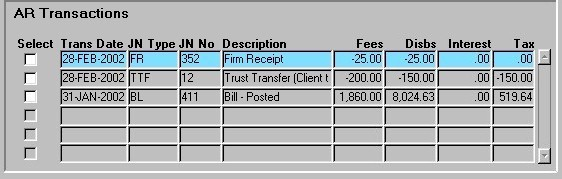
Select - To perform Redistributions on the current transaction, the user must "check" this field.
Trans Date - The date on which the current AR transaction occurred. For example, in the screen section shown above, the current Firm Receipt was posted on February 28, 2002.
Journal Type, Journal No - The type and unique identifier of Journal that tracked the creation and posting of the current bill, or tracked transactions involving the current bill (i.e. "BL" - Bill Posted; "FR" - Firm Receipt; "TTF" - Trust Transfer; etc). All Journals associated with the current bill will be displayed.
Description - A description of the type of Journal associated with the current bill (i.e. Bill Posted, Firm Receipt, Trust Transfer, etc). This description comes from the system (i.e. not entered by the user), and cannot be edited.
Fees, Disbs, Interest, Tax - The amount of Fees, Disbursements, Interest, and Tax associated with the current AR transaction.
"The Redistribution Screen"
Once the user has made their selections on the query screen (only when accessing this routine from the main menu), they will be presented with the redistribution screen. When accessing this routine from within another routine, the user will be taken directly to the redistribution screen, where the information displayed is specific to the Bills displayed/ selected in the previous routine. The top block of this screen displays specifics about the current Bill. The bottom block of this screen is organized into three tabs; Working Timekeepers, Designated Timekeepers, and Total Bill / Working Timekeepers. It is on the first of these three tabs that the user actually performs the Redistributions.
Note: When accessed from within another routine, only the Working Timekeepers tab will be displayed.
By definition, Working Timekeepers are those actually performing the work on the Matter, Designated Timekeepers are those who may or may not be working on the Matter but who are designated to receive a certain percentage of the compensation for the Matter regardless, and Billing Timekeepers are those who are responsible for the actual billing process for the Matter.
The first two fields on this screen display the Journal Type and Journal Number.
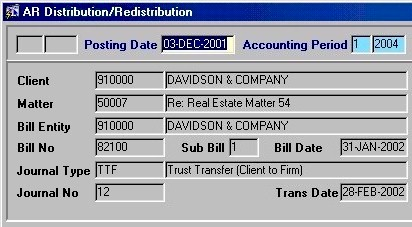
Posting Date - The date on which the Redistributions are being entered and posted to the GL. This field defaults to the current system date but may be changed with the Calendar provided.
Client, Matter, Bill Entity - The unique identifiers and names of the Client, Matter, and Bill Entity associated with the current Bill. This information is displayed automatically and cannot be edited by the user.
Bill No, Sub Bill - The Bill Number and the Sub-Bill associated with that Bill. This information is displayed automatically and cannot be edited by the user.
Bill Date - The date of the current Bill. This information is displayed automatically and cannot be edited by the user.
Journal Type, Journal No - The type and number of the Journal through which the current transaction (i.e. the transaction on which redistribution is being performed) was posted.
Trans Date - The date on which the current transaction (i.e. the transaction on which redistribution is being performed) was posted.
Fees, Disb, Interest, Tax, Total - The Total of the current Bill is broken down into individual amounts for Fees, Disbursements, Interest and Tax.
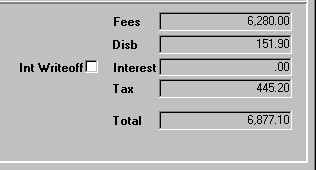
Int Writeoff - If the Interest on the current Bill is to be written off, the user must "check" this field.
The Working Timekeepers Tab
In the Working Timekeepers tab, a record for each Working Timekeeper, including the amounts they have charged on the current bill, is displayed. The amounts for each Timekeeper on this tab may be edited.
Note: The changes cannot be committed until the Proof fields reach zero. The Bill total cannot be changed, just the way in which the totals are distributed between Timekeepers; therefore, reducing Fees for one Timekeeper means they must be increased for another.
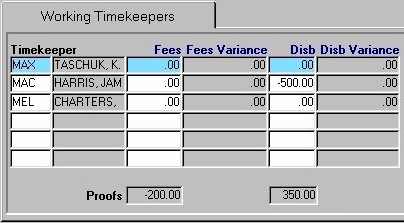
Timekeeper - The unique identifier and name of the Working Timekeeper associated with the current record.
Fees The amount of Fees that the Timekeeper has charged on the current bill. To adjust this amount, the user may simply overwrite the amount displayed in this field.
Fee Variance - The amount by which the Fees for the current Timekeeper have been adjusted (i.e. either written up or down). If the Fees have been increased, the number displayed in this field will show a "-" amount. This value updates automatically as the user adjusts the Fees, and cannot be edited by the user.
Disb - The amount of Disbursements that the current Timekeeper has charged on the current bill. To adjust this amount, the user may overwrite the amount displayed in this field with the new Disbursement amount.
Disb Variance - The amount by which the Disbursements for the current Timekeeper have been adjusted (i.e. either written up or down). If the Disbursements have been increased, the number displayed in this field will show a "-" amount. This value updates automatically as the user adjusts the Disb, and cannot be edited by the user.
Proofs - The Proofs fields display the amounts by which each column has been adjusted for the (i.e. Fees have been adjusted by X dollars, Disbursements have been adjusted by X dollars, etc). NOTE: The changes cannot be committed until these fields reach zero. When performing Redistributions, the Bill total cannot be changed, just the way in which the totals are distributed between Timekeepers. Therefore, reducing Fees for one Timekeeper means they must be increased for another.
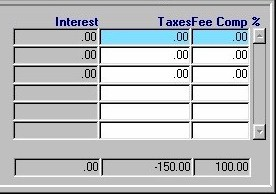
Interest - The dollar amount of Interest that the current Timekeeper has charged on the current bill. To adjust this amount, the user may overwrite the amount displayed in this field with the new Interest amount.
Taxes - The dollar amount of Taxes that the current Timekeeper has charged on the current bill. To adjust this amount, the user may overwrite the amount displayed in this field with the new Taxes amount.
Fee Comp % - The percentage of compensation that the current Timekeeper will receive for the current bill. This percentage updates automatically as the user adjusts Fees. The user can also overwrite the amount displayed in this field with a new compensation percentage amount, and the Fees will update accordingly. Note: These percentages can only go to two places after the decimal, and cannot exceed one hundred percent for the same Bill.
Proofs - The Proofs fields continue in this section, displaying the total amount by which Interest has been adjusted, the total amount by which Taxes have been adjusted, and the total of all the Compensation Percentages for the current bill. NOTE: The changes cannot be committed until these fields reach zero. When performing Redistributions, the Bill total cannot be changed, just the way in which the totals are distributed between Timekeepers. Therefore, reducing Fees for one Timekeeper means they must be increased for another.
The Designated Timekeepers Tab
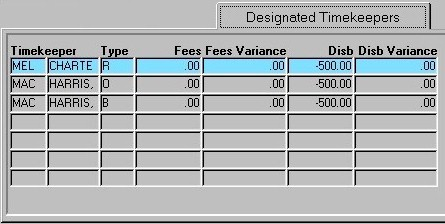
In the Designated Timekeepers tab, a record for each Timekeeper, including the amounts they have charged on the current bill, is displayed. The information on this tab cannot be edited by the user.
Timekeeper - The unique identifier and name of the Timekeeper associated with the current record.
Type - The type of Timekeeper associated with the current record (i.e. R - Responsible, O - Originating, B - Billing, W - Working).
Fees, Fee Variance - The amount of Fees charged by the current Timekeeper for the current bill, and the amount by which the Fees have been adjusted.
Disb, Disbursement Variance - The total amount of Disbursements charged by the current Timekeeper for the current bill, and the total amount by which the Disbursements have been adjusted.
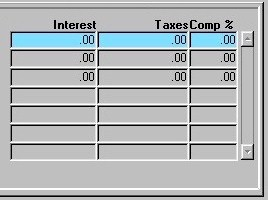
Interest - The dollar amount of Interest that the current Timekeeper has charged on the current bill.
Taxes - The dollar amount of Taxes that the current Timekeeper has charged on the current bill.
Comp % - The percentage of compensation that the current Timekeeper will receive for the current bill. Note: These percentages can only go to two places after the decimal, and cannot exceed one hundred percent for the same Bill.
The Total Bill / Working Timekeepers Tab
In the Total Bill / Working Timekeepers tab, totals for each Working Timekeeper associated with the bill and the outstanding totals for the bill itself are displayed. This information cannot be edited by the user.
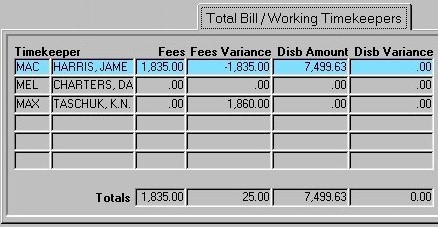
Timekeeper - The unique identifier and name of the Timekeeper associated with the current record.
Fee Amount, Fee Variance - The total amount of Fees charged by the current Timekeeper for the current bill, and the amount by which the Fees have been adjusted.
Disb Amount, Disbursement Variance - The total amount of Disbursements charged by the current Timekeeper for the current bill, and the amount by which the Disbursements have been adjusted.
Totals - The Totals fields display the sum of the amounts for all Timekeepers in each section. For example, the first Totals field displays the total amount of Fees being charged on the current bill, the second Totals field displays the total amount by which the Fees for all Timekeepers have been adjusted, etc.

Interest - The dollar amount of Interest that the current Timekeeper has charged on the current bill.
Taxes - The dollar amount of Taxes that the current Timekeeper has charged on the current bill.
Comp % - The percentage of compensation that the current Timekeeper will receive for the current bill. Note: These percentages can only go to two places after the decimal, and cannot exceed one hundred percent for the same Bill.
Once the user has made all the necessary adjustments to the way in which the compensation for the current bill is allocated to Timekeepers, they must click the Save button or press F10 to complete the process. The user will be alerted with a message when the information has been successfully updated. To return to the previous routine (in cases where this routine was accessed from within another routine, the user must click the "X" to close this window).