Collector Schedule And AR Follow Up Activities
The Collector Schedule and Accounts Receivable Follow Up Activities routine allows the user to schedule reminders in regards to Client collections and accounts. For example, if a Client has an overdue Bill, the user can enter reminders to send collection notices, request for payment notices, etc. On the day that the reminder is scheduled, the system will alert the user of the scheduled activity. This routine also allows the user to access the Client Collections and Financial Summary routines.
When the Collector Schedule and Accounts Receivable Follow Up Activities routine is accessed from the eQuinox main menu, the screen shown below will be displayed. This screen is divided into three tabs; My Collection, Collection by Bill, and Collection by Timekeeper.
Field Definition
The "My Collection" Tab
This tab houses information regarding Bills being sought after by the current user (i.e. in this tab, the user can view only those Bills that they are seeking payment of, not those of other Timekeepers). When the user enters this tab, a query is automatically executed, based on the user's login information.
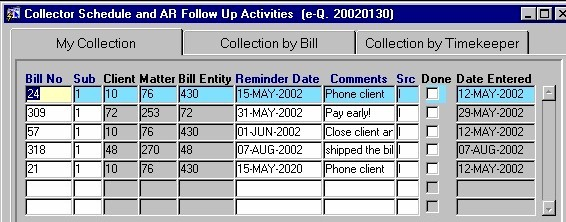
Bill No, Sub - The unique identifier of the Bill and Sub-Bill that the collector is seeking payment of.
Client - The unique identifier of the Client from whom collection is being sought. The Client Name is displayed below. For existing records, the user cannot edit this information.
Matter - The unique identifier of the Matter for which collection is being sought. The Matter Name is displayed below. For existing records, the user cannot edit this information.
Bill Entity - The unique identifier of the Bill Entity associated with the Matter for which collection is being sought. The Bill Entity Name is displayed below. For existing records, the user cannot edit this information.
Reminder Date - The date for which the reminder is scheduled. On this date, the Collector will be alerted by the system. When entering new records, this date defaults to the current date, but may be changed by making a selection from the calendar provided. For existing records, the user may edit this date at any time.
Comments - An explanation or description of the scheduled reminder. When creating new records, the user must enter the comment information. For existing records, the user can edit this information at any time.
Src - The source of the comments/reminder. Valid options are "I" (from an individual), or "P" (from a program). When entering new records, this field defaults to "I", but this may be changed by making a selection from the List of Values provided.
Done - The Yes/No (i.e. checked/unchecked) value of this field indicates whether or not the current reminder has been seen through. For example, if the collector has carried out the scheduled activity, they can then 'check' this field to indicate that the activity has been completed. This field can be edited at any time.
Date Entered - The date on which the comments/reminder was entered into the system. When entering new records, this date defaults to the current date, but may be changed by making a selection from the calendar provided. For existing records, the user may edit this information at any time.

Billing Date - The date on which the current Bill was generated. This information cannot be edited or updated by the user.
Bill Type - The type of Bill (i.e. Reversed, Interim, Reallocated, Posted and Fully Paid, Cancelled, etc). This information cannot be edited or updated by the user.
Fees Amount - The total dollar amount of Fees that was billed on the current Bill.
Disb Amount - The total dollar amount of Disbursements that was billed on the current Bill.
Tax Amount - The total dollar amount of Taxes that was billed on the current Bill.
Interest Amount - The total dollar amount of Interest that has been applied to the current Bill.
Total Amount - The total Accounts Receivable amount for the current Bill (i.e. Fees + Disbursements + Taxes + Interest).
Client Name - The name of the Client from whom collection is being sought. The corresponding unique identifier is displayed above.
Matter Name - The name of the Matter for which collection is being sought. The corresponding unique identifier is displayed above.
Bill Entity Name - The name of the Bill Entity associated with the Matter for which collection is being sought. The corresponding unique identifier is displayed above.
AR Transfer - The Yes/No (i.e. checked/unchecked) value of this field indicates whether or not the current Bill has been transferred (i.e. had originally been drawn for another Client/Matter/Bill Entity, but has since been transferred to the current Client/Matter/Bill Entity).
View Xfer - To view details about the AR Transfer (only if the current Bill has been transferred), the user must click this button. The Accounts Receivable Transfers sub-form will be displayed, showing details such as the date of the transfer, and the Client/Matter/Bill Entity from whom the transfer was made.
The "Collection By Bill" Tab
From this screen, the user can execute a query based on the Bill Number, and then from the query results, select the Bill(s) for which they wish to record or schedule collection information. The information in the top portion of this screen is for query purposes only, and cannot be edited or updated by the user.
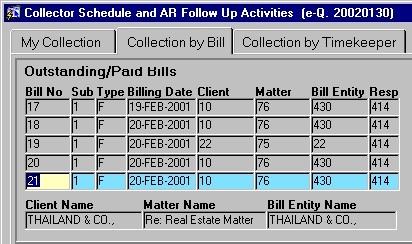
Bill No - The Bill number, as appears on the Bill itself.
Sub - The Sub-Bill number, used to track and identify the Sub-Bill in the system.
Type - The type of Bill (i.e. Reversed, Interim, Reallocated, Posted and Fully Paid, Cancelled, etc).
Billing Date - The date on which the current Bill was generated.
Client, Matter, Bill Entity, Resp - The unique identifiers of the Client, Matter, Bill Entity, and Responsible Timekeeper associated with the current Bill. The corresponding names are displayed below.
Client Name, Matter Name, Bill Entity Name - The names of the Client, Matter, and Bill Entity associated with the current Bill. The corresponding unique identifiers are displayed above.
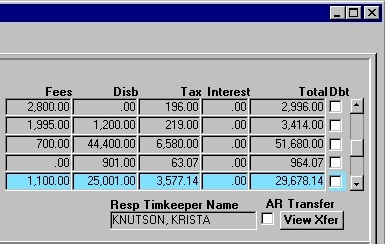
Fees, Disb, Tax - Interest The total dollar amounts billed in Fees, Disbursements, Taxes, and Interest on the current Bill.
Total - The total dollar amount owing on the current Bill (i.e. the sum of the amounts displayed in the Fees, Disbursements, Tax, and Interest fields).
Dbt - The Yes/No value of this field indicates whether or not collection of the current Bill is doubtful.
NOTE: When in query mode, the Dbt field becomes a text box, allowing the user to query records based on their status (i.e.. either doubtful or not).
Resp Timekeeper Name - The names of the Responsible Timekeeper associated with the current Bill. The corresponding unique identifier is displayed above.
AR Transfer - The Yes/No (i.e. checked/unchecked) value of this field indicates whether or not the current Bill has been transferred (i.e. had originally been drawn for another Client/Matter/Bill Entity, but has since been transferred to the current Client/Matter/Bill Entity).
View Xfer - To view details about the AR Transfer (only if the current Bill has been transferred), the user must click this button. The Accounts Receivable Transfers sub-form will be displayed, showing details such as the date of the transfer, and the Client/Matter/Bill Entity from whom the transfer was made.
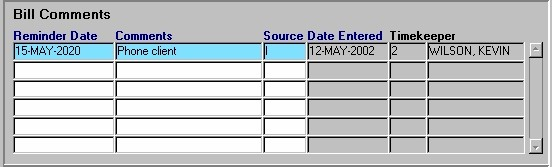
Note: The information displayed in this section of the screen is specific to the Bill currently selected in the top section of the screen.
Reminder Date - The date for which the reminder is scheduled. On this date, the Collector will be alerted by the system. When entering new records, this date defaults to the current date, but may be changed by making a selection from the calendar provided. For existing records, the user may edit this date at any time.
Comments - An explanation or description of the scheduled reminder. When creating new records, the user must enter the comment information. For existing records, the user can edit this information at any time.
Source - The source of the comments/reminder. Valid options are "I" (from an individual), or "P" (from a program). When entering new records, this field defaults to "I", but this may be changed by making a selection from the List of Values provided.
Date Entered - The date on which the comments/reminder was entered into the system. When entering new records, this date defaults to the current date, but may be changed by making a selection from the calendar provided. For existing records, the user may edit this information at any time.
Timekeeper - The unique identifier and name of the Timekeeper who entered the current Comments record. A selection may be made from the List of Values provided.
The "Collection by Timekeeper" Tab
From this screen, the user can execute a query based on the Timekeeper, and then in the query results, record or schedule collection information.
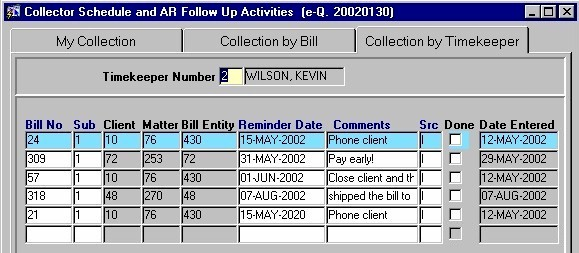
Timekeeper Number - To enter a query, the user may either manually enter the unique identifier or make a selection from the List of Values provided. Once the query is executed, the associated Bills will be displayed.
Bill No, Sub - The unique identifier of the Bill and Sub-Bill that the collector is seeking payment of.
Client - The unique identifier of the Client from whom collection is being sought. The Client Name is displayed below. For existing records, the user cannot edit this information.
Matter - The unique identifier of the Matter for which collection is being sought. The Matter Name is displayed below. For existing records, the user cannot edit this information.
Bill Entity - The unique identifier of the Bill Entity associated with the Matter for which collection is being sought. The Bill Entity Name is displayed below. For existing records, the user cannot edit this information.
Reminder Date - The date for which the reminder is scheduled. On this date, the Collector will be alerted by the system. When entering new records, this date defaults to the current date, but may be changed by making a selection from the calendar provided. For existing records, the user may edit this date at any time.
Comments - An explanation or description of the scheduled reminder. When creating new records, the user must enter the comment information. For existing records, the user can edit this information at any time.
Src - The source of the comments/reminder. Valid options are "I" (from an individual), or "P" (from a program). When entering new records, this field defaults to "I", but this may be changed by making a selection from the List of Values provided.
Done - The Yes/No (i.e. checked/unchecked) value of this field indicates whether or not the current reminder has been seen through. For example, if the collector has carried out the scheduled activity, they can then 'check' this field to indicate that the activity has been completed. This field can be edited at any time.
Date Entered - The date on which the comments/reminder was entered into the system. When entering new records, this date defaults to the current date, but may be changed by making a selection from the calendar provided. For existing records, the user may edit this information at any time.

Billing Date - The date on which the current Bill was generated. This information cannot be edited or updated by the user.
Bill Type - The type of Bill (i.e. Reversed, Interim, Reallocated, Posted and Fully Paid, Cancelled, etc). This information cannot be edited or updated by the user.
Fees Amount - The total dollar amount of Fees that was billed on the current Bill.
Disb Amount - The total dollar amount of Disbursements that was billed on the current Bill.
Tax Amount - The total dollar amount of Taxes that was billed on the current Bill.
Interest Amount - The total dollar amount of Interest that has been applied to the current Bill.
Total Amount - The total Accounts Receivable amount for the current Bill (i.e. Fees + Disbursements + Taxes + Interest).
Client Name - The name of the Client from whom collection is being sought. The corresponding unique identifier is displayed above.
Matter Name - The name of the Matter for which collection is being sought. The corresponding unique identifier is displayed above.
Bill Entity - Name The name of the Bill Entity associated with the Matter for which collection is being sought. The corresponding unique identifier is displayed above.
AR Transfer - The Yes/No (i.e. checked/unchecked) value of this field indicates whether or not the current Bill has been transferred (i.e. had originally been drawn for another Client/Matter/Bill Entity, but has since been transferred to the current Client/Matter/Bill Entity).
View Xfer - To view details about the AR Transfer (only if the current Bill has been transferred), the user must click this button. The Accounts Receivable Transfers sub-form will be displayed, showing details such as the date of the transfer, and the Client/Matter/Bill Entity from whom the transfer was made.
Accessing Other Routines
The following buttons are found at the bottom of the main screen. These buttons allow the user to access other routines and view information regarding the Clients, Matters, Bills, etc that are found in this routine.
The Client Snapshot button allows the user to access the Financial Summary (Client Statistics) routine, displaying detailed financial information specific to the current Client.
The Matter Snapshot button allows the user to access the Financial Summary (Client Statistics) routine, displaying detailed financial information specific to the current Client/Matter.
The Bill Entity Snapshot button allows the user to access the Financial Summary (Client Statistics) routine, displaying detailed financial information specific to the current Bill Entity.
The Contacts Information button allows the user to access the Contact Details sub-form, which displays information about contacts associated with the current Bill Entity.
The Comment History button allows the user to access the Completed Bill Comment History sub-form, which displays the complete history of comments/reminders that have been entered for the current record.