Maintain Language Terms
The Maintain Language Terms form allows the user to maintain language translations. When the user specifies a National Language in the Maintain Firm Parameters form, a translation program adjusts the wording used throughout the application to appropriately suit the type of language. The translations that take place when the translation program runs are those specified in this form. For example, if the Firm is an American Firm, the National Language can be set to 'American English' in the Maintain Firm Parameters form, and the terms specified in this screen will be displayed in their American spelling. For example, while Canadians use 'cheque', Americans use 'check'; by setting the National Language to 'American English', all instances of 'cheque' will be changed to 'check'.
Note: When the user applies a language change, only field labels will be affected, not hints or buttons.
The Maintain Language Terms screen is divided into three sections; Language, Standard Term, and Alternate Term. In the Language section, the user can view the different languages that may be used throughout the application. The Standard Term section displays how specified terms appear by default in the application, and the Alternate Term section displays the way in which the terms will appear once the change of National Language is applied through the Maintain Firm Parameters form. The Alternate Term section displays information specific to the selected record in the Standard Term section. For example, in the screen sections shown below, 'Zip Code' is the alternate term for 'Postal Code'. To add translations to a National Language, the user must enter both the Standard and the corresponding Alternate terms.
When the Maintain Language Terms form is accessed from the eQuinox main menu, the screen shown below will be displayed.
Field Definition
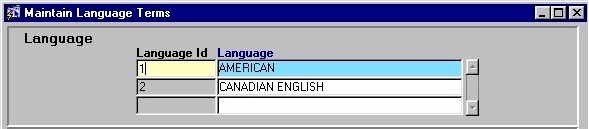
Language Id, Language - The unique identifier and name/title for the current Language type. Note: To add new Language IDs/Languages, the user must first enter the information through the Maintain Domain Definitions form. Once the information has been entered through that form, the user can enter the Language ID/Language in these fields, and then use the rest of this form to establish and maintain the associated terms.
To view information for a specific Language ID/Language, the user may execute a query based on the Language ID and/or the Language name. For example, to view terms associated with Language ID # 1, the user can hit the F7 key, enter # 1 in the Language ID field, and then hit the F8 key to view the query results.
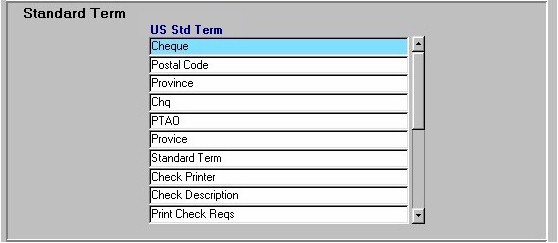
Standard Term - The way in which specified terms are displayed by default throughout the application (i.e. usually this is the "Canadian" term or spelling of a term, while the Alternate Term is the "American" term or spelling of a term). Note: When editing existing terms, or entering new terms, the user must keep in mind that they must enter the term EXACTLY how it appears on the form in order for the translation program to work properly.

Alternate Term - The way in which the specified term will be displayed once the National Language settings are applied. The information displayed in this field is specific to the term selected in the Standard Term section. For example, 'Check' is the alternate term for the standard term 'Cheque', and therefore, when the language settings are applied, all instance of 'Cheque' will be changed to 'Check'. Note: When editing existing terms, or entering new terms, the user must keep in mind that they must enter the term EXACTLY how they wish it to appear on the form. If any extra spaces are included before or after the term, they will also appear on the form.
Once the user has finished entering or updating information, they must click the Save button or press F10 to commit the changes to the database.