Maintain Taxes
The Maintain Taxes routine allows the user to establish and maintain the tax structures that are to be used throughout the system. This routine should be used with caution, as it will affect all Billing amounts and procedures.
When the Maintain Taxes routine is accessed from the eQuinox main menu, the screen shown below will be displayed.
Field Definition
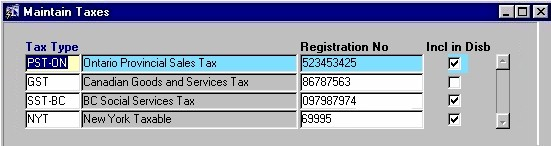
Tax Type - The type of Tax structure. A selection may be made from the List of Values provided. Once a selection is made, the Tax name/description will also be displayed. Note: To enter a new Tax Type into the system, the user must first enter the information in the Maintain Domain Definitions routine. The user can then return to this form, select the new Tax Type from the List of Values and establish the details for that Tax Type.
Registration No - The Tax Registration Number. Registration Numbers can be edited by the user. For more information on Registration Numbers, see the Glossary.
Incl In Disb - The Yes/No (checked/unchecked) value of this field determines whether or not this tax will be included in the Disbursement cost during Billing.
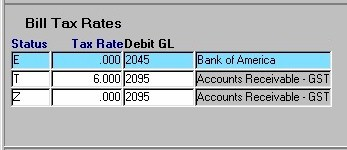
The Bill Tax Rates and WIP Tax Rates sections of the form display details specific to the Tax Structure selected in the first section. For example, in the screen sections shown here, the information in Bill Tax Rates and WIP Tax Rates is specific to the Ontario Provincial Sales Tax (shown above in blue). If the user were to select a different Tax Structure, the information in Bill Tax Rates and WIP Tax Rates would change to the details for the selected Tax Structure.
The Bill Tax Rates section of the form houses information about Taxes that are applied to Client Bills. For more information on Bill Tax Rates, see the Glossary.
Status - The status of the tax structure (i.e. Taxable, Exempt, Zero Rated). A selection may be made from the List of Values provided.
Tax Rate - The rate of the tax. The number in this field is in percentage format.
Debit GL - The General Ledger Account that is debited during transactions where this tax structure is applied. A selection may be made from the List of Values provided, which includes the entire GL structure. Once a selection is made, the General Ledger Account number and name/description will be displayed.
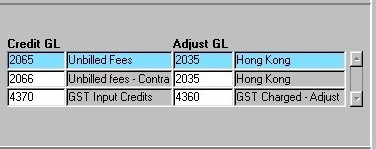
Credit GL - The General Ledger Account that is credited during transactions where this tax structure is applied. A selection may be made from the List of Values provided, which includes the entire GL structure. Once a selection is made, the General Ledger Account number and name/description will be displayed.
Adjust GL - The General Ledger Account that carries adjustments for transactions where this tax structure is applied. A selection may be made from the List of Values provided, which includes the entire GL structure. Once a selection is made, the General Ledger Account number and name/description will be displayed.
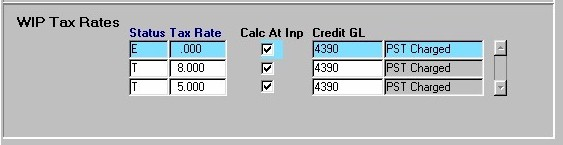
The WIP Tax Rates section of the form (seen below) houses information about Taxes that are applied to Work In Progress . For more information on WIP Tax Rates, see the Glossary.
Status The status of the tax structure (i.e. Taxable, Exempt, Zero Rated). A selection may be made from the List of Values provided.
Tax Rate The rate of the tax. The number in this field is in percentage format.
Calc At Inp The Yes/No (checked/unchecked) value of this field indicates whether or not the tax is calculated automatically when work is entered into the system.
Credit Gl The General Ledger Account that is credited during transactions where this tax structure is applied. A selection may be made from the List of Values provided, which included the entire GL structure. Once a selection is made, the General Ledger Account number and name/description will be displayed.
Once the user has finished entering or updating information, they must click the Save button or press F10 to commit the changes to the database.