Print Cheques
The Print Cheques routine allows the user to view and/or print from a list of all Cheques that have been generated, according to a specific General Ledger Account. This routine also allows the user to reprint cheques that have already been printed. Details for each cheque (i.e. Journal Type and Number, Payee, Amount, etc) and the Cheque Status (i.e. Reconciled, Not Reconciled) are displayed. The user can also view specific details (i.e. the associated GL, Client, or Trust transactions) for each cheque. Reversed Cheques will not be displayed in this routine.
When the Print Cheques routine is accessed from the eQuinox main menu, the screen shown below will be displayed.
Field Definition

Printing Password - Before the user can print the selected cheques, they must enter their Printing Password. If the user does not enter their password when they first enter the routine, they will be prompted to do so when they click the Print Cheque button.
Sorting Order - Before executing a query, the user must select the way in which the query results will be displayed. To display the information in ascending order, the user must select the Ascending option; to display the information in descending order, the user must select the Descending option.
By - From the drop-down list provided, the user must select the value by which the information is sorted (i.e. ascending/descending by Cheque Number, ascending/descending by Cheque ID, etc). Valid options are Cheque Number, Cheque ID, Journal Type, Journal Number, Bank number, Bank Name, Transaction Date, Payee, Cheque Amount, Description, or Status.
GL Account No, Bank Name - The user must enter the number of the General Ledger Account for which they wish to view cheque information. The corresponding Bank Name will automatically be displayed. Once the query is executed, all cheques written against this account will be displayed in the screen section seen below.
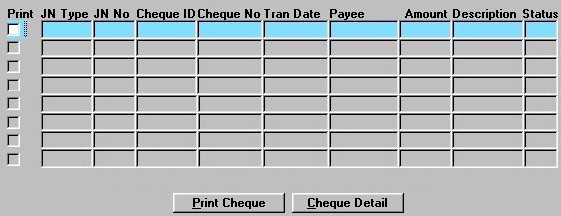
The information in this section is for display purposes only and cannot be edited or updated by the user. However, the user can use this section for entering query criteria (i.e. to return all Cheques with a number of 12, press F7, enter 12 in the Cheque No field, and then press F8 to execute the query).
Print - To print the current cheque, the user must first "check" this field and then click the Print Cheque button. When printing multiple cheques, the user should "check" this field for all desired cheques before clicking the Print Cheque button.
JN Type, JN No - The Journal Type and Number associated with the current cheque record (i.e. the type identifies the routine through which the cheque was generated, and the number identifies the batch to which the cheque belongs).
Cheque ID - The unique identifier of the cheque, used to identify and track the cheque in the system. This number is automatically assigned when the cheque is entered into the system.
Cheque No - The number of the cheque, as appears on the cheque itself.
Tran Date - The date on which the current cheque was generated.
Payee - The name of the person/company to whom the current cheque was made payable.
Amount - The total dollar amount of the cheque.
Description - A description of the current cheque, as entered when the cheque was entered into the system.
Status - The status of the current cheque (i.e. "N" - Not Reconciled, "Y" - Reconciled").
Print Cheque - When the user clicks this button, all selected cheques (i.e. all records with the Print field "checked") will be printed. If the user has not already entered their Printing Password, they will be prompted to do so now.
Cheque Detail - To view details for a specific cheque, the user must either double click the Journal Type field in that record, or select that record and then click the Cheque Detail button. A subscreen will be displayed, allowing the user to view details for the current cheque.