Post Firm Cheques
The Post Firm Cheques routine allows the user to enter, post, and print Firm Cheques. Firm Cheques are Cheques that are written to cover expenses incurred on behalf of a Client as well as expenses incurred by the Firm; when the cheque is processed, the money is drawn from the Firm's money (as opposed to Client Trust money). Clients are usually billed for these expenses at a later date. Once the Firm Cheque information has been entered, the Firm Cheque may be printed, completing the Firm Cheque process.
Note: When printing Cheques, Requisitions, and/or Bills, the user must ensure that the Firm's cheque printer is selected as the default printer for their computer.
When the Post Firm Cheques routine is accessed from the eQuinox main menu, the screen shown below will be displayed.
Field Definition
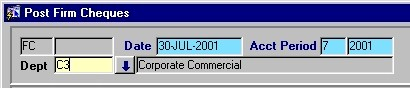
The first two fields on this screen display the Journal Type (FC) and the Journal Number.
Date - The date on which the Firm Cheques are being posted. The default is the current System Date, but this may be changed by making a selection from the Calendar provided.
Acct Period - The Month (in number format) and Year of the Firm's current Accounting Period. This field automatically defaults to the current Accounting Period. Note: Depending on the Firm's preferences (as indicated in the Firm Parameters routine), the user may be alerted with a message when Posting the Firm Cheques, and asked to verify the Accounting Period; this is used to ensure that all transactions occur within the correct Accounting Period.
Dept - The Department within the Firm in which the expense was incurred. The default is the department associated with the current user (identified when the user logs into the system), but this may be changed by making a selection from the List of Values provided. The Department Code and Department Description will be displayed.
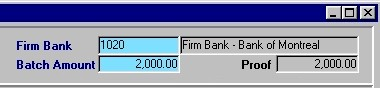
Firm Bank - The General Ledger Bank Account that will be credited when the Firm Cheque is processed. A selection may be made from the List of Values provided. The Bank Account number and description will be displayed.
Batch - The total dollar amount of the current batch of Firm Cheques. If known, this number may be entered when the batch is started, or when posting the batch.
Proof - The dollar amount of the current batch that is left to be applied. The current batch of Firm Cheques cannot be posted until the Proof Amount equals zero.
Firm Cheques
The screen section seen below allows the user to enter information about Firm Cheques. In the Expense and Firm Expense sections explained below, the information is specific to the Firm Cheque currently selected in this section.
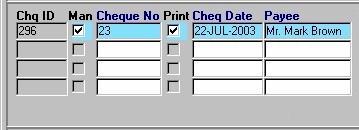
Chq ID - Once the Firm Cheque information has been entered, a Cheque ID is automatically assigned. This field may not be edited by the user, as the same ID is used for identification purposes throughout the life of the Cheque. This is not the Cheque Number.
Man - Indicates whether or not the current Cheque is a manual Cheque (i.e. if the user selects 'Y' in this field, the Cheque will be manually written out and the Cheque Number must be manually entered; if the user selects 'N' in this field, the Cheque will be computer generated and automatically assigned a Cheque number).
Cheque No - The Cheque Number, as it appears on the Cheque itself. If the Cheque is manual, the Cheque Number must be entered by the user; if not, the next consecutive Cheque Number will be automatically assigned when the Firm Cheque is posted. For non-manual Cheque records, the user cannot edit this field.
Print - The Yes/No (i.e. checked/unchecked) value of this field determines whether or not the current cheque will be printed when the information is posted.
Payee - The name of the person or company to whom the Firm Cheque is written (i.e. is payable to).
Cheque Date - The date on which the cheque is entered into the system. This field automatically defaults to the current system date but may be changed by making a selection from the Calendar provided.
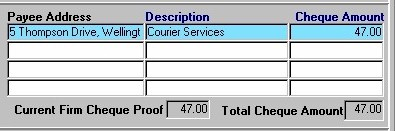
Payee Address - The address of the person or company to whom the Firm Cheque is written (i.e. is payable to).
Description - The reason for the Firm Cheque (i.e. What the Firm money is being used for).
Cheque Amount, Total Cheque Amount - The total dollar amount of the current Firm Cheque.
Current Firm Cheque Proof - The first of these two fields displays the amount that is left to be entered for the current batch of Firm Cheques (i.e. the user must still enter $40.90 worth of Firm Cheques). The second of these two fields displays the amount of the current Firm Cheque that has yet to be accounted for (i.e. the user must apply this amount to Client and/or Firm Expense records).
Firm Cheque Details - Client Expense Records
A Firm Cheque may be written to cover Client and/or Firm Expenses. Each Firm Cheque may have multiple Client Expense entries. For example, one Cheque may be written to a courier service, but that one Cheque may cover courier expenses for numerous Clients.
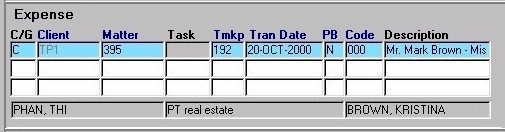
C/G - The value entered in this field determines whether the current record is a client expense or a firm expense. For a client expense record, the user must enter "C"; for a firm expense record, the user must enter "G". If the user enters "G", they will automatically be taken to the Firm Expense section of the screen.
Client - The unique identifier for the Client to whom the Firm Cheque, or part of the Firm Cheque, is attributed (i.e. The Firm Cheque is being written on behalf of the selected Client, using Firm money that Client has paid to the Firm). The Client may be selected from the Look-Up form provided. Once a selection has been made the Client number will be displayed, and the Client Name (i.e. "PHAN, THI") will be displayed below.
Matter - The unique identifier for the Matter associated with the current Client Expense record. A selection may be made from the Look-Up form provided. The Look-Up form will display all Matters for the Client selected in the previous field. Once a selection has been made the Matter number will be displayed, and the Matter Name (i.e. "PT real estate") will be displayed below.
Task - The Task associated with the Client Expense. This feature is used in conjunction only with those Matters which are Billed on a Task Basis (a Task Template must be assigned in the Maintain Matter Information routine). If a Matter is not Billed on a Task Basis, this field will be disabled.
Tmkp - The Timekeeper associated with the Client Expense. A selection may be made from the List of Values provided. The Timekeeper ID will be displayed in this field, and the Timekeeper name will be displayed below (i.e. "BROWN, KRISTINA").
Tran Date - The date on which the Disbursement expense was acquired by the Firm. When entering new records, a selection may be made from the Calendar provided. If the user tabs through this field without entering a value, it automatically defaults to the current system date.
PB - The value displayed in this field indicates whether or not the current record is a priority bill (i.e. "Y" indicates Yes, "N" indicates No). When entering new records, this field defaults to "N". To change this, the user must manually enter "Y".
Code, Description - The code and description of the Disbursement through which the Client Expense portion of the Disbursement expense was incurred. A selection may be made from the List of Values provided.
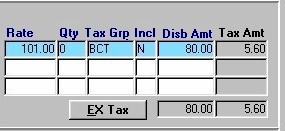
Rate - The amount charged for one unit or occurrence of the current type of Disbursement. This field is automatically filled with the proper information when a selection is made from the Disbursement List of Values.
Qnt - The quantity or number of occurrences of the current Disbursement. If the user tabs through this field without entering a value, it will automatically default to '1'.
Tax Grp - The tax group applied to the current Client Expense Disbursement amount. A selection may be made from the List of Values provided.
Incl - The Yes/No value of this field indicates whether or not the Tax Amount is to be included in the amount charged for the current Client Expense Disbursement. When entering new records, this field defaults to "N" (No). To change this, the user must manually enter "Y".
Disb Amt - The total amount being charged to the Client for the current Client Expense Disbursement. A running total of the disbursement amount for all Client Expense records entered is displayed below this field.
Tax Amt - The amount of Tax that is to be charged for the current Client Expense Disbursement. This amount is calculated based on the Rate, Quantity, and the rate of the Tax Group being applied. A running total of the tax amount for all Client Expense records entered is displayed below this field.
EX Tax - When the user clicks this button, they are presented with the window seen below (Expense- WIP Tax Detail). This allows the user to verify the tax information for the current record.
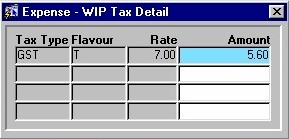
Tax Type - The type of Tax applied to the current Client Disbursement.
Flavour - The status of the Tax Type (i.e. Taxable, Exempt).
Rate - The rate at which Tax is charged for the current Tax Type.
Amount - The dollar amount of Tax charged for the current Client Disbursement.
Firm Cheque Details - Firm Expenses
A Firm Cheque may be written to cover Client and/or Firm Expenses. Each Firm Cheque may have multiple Firm Expense entries. For example, one Cheque may be written to a courier service, but that one Cheque may cover several instances of courier charges to the Firm.
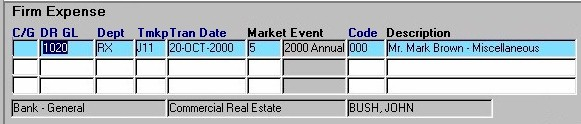
C/G - The value entered in this field determines whether the current record is a client expense or a firm expense. For a client expense record, the user must enter "C"; for a firm expense record, the user must enter "G". If the user enters "C", they will automatically be taken to the Client Expense section of the screen.
DR GL - The General Ledger Bank Account that will be debited for this portion of the Firm Cheque (i.e. credited the dollar amount of the current Firm Expense entry). This field defaults to the General Ledger Bank Account selected in the first section of the screen, but may be changed by making a selection from the List of Values provided. The Bank Account number will be displayed in this field, and the description/name of the Bank Account will be displayed below (i.e. "Bank - General").
Dept - The Department in which the Firm Expense was incurred. A selection may be made from the List of Values provided. Once a selection is made, the Department Number will be displayed in the field, and the Department description/name will be displayed below (i.e. "Commercial Real estate").
Tmkp - The Timekeeper associated with the Firm Expense. A selection may be made from the List of Values provided. Once a selection is made, the Timekeeper's unique identifier will be displayed in the field, and the Timekeeper's name will be displayed below (i.e. "BUSH, JOHN").
Tran Date - The date on which the Firm Expense was incurred. This field defaults to the current system date, but may be changed by making a selection from the Calendar provided.
Market Event - The marketing event, if any, that is associated with the current Firm Expense record. A selection may be made from the List of Values provided.
Code, Description - The code and description of the Disbursement through which the Firm Expense portion of the expense was incurred. A selection may be made from the List of Values provided.
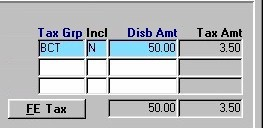
Tax Grp - The tax group applied to the current Firm Expense Disbursement amount. A selection may be made from the List of Values provided.
Incl - The Yes/No value of this field indicates whether or not the Tax Amount is to be included in the amount charged for the current Firm Expense Disbursement. When entering new records, this field defaults to "N" (No). To change this, the user must manually enter "Y".
Disb Amt - The total cost to the Firm for the current Firm Expense Disbursement. A running total of disbursement amounts for all Firm Expense records entered is displayed below this field.
Tax Amt - The amount of Tax that is to be charged for the current Firm Expense Disbursement. A running total of the tax amount for all Firm Expense records entered is displayed below this field.
FE Tax - When the user clicks this button, they are presented with the window seen below (Firm Expense - WIP Tax Detail). This allows the user to verify the tax information for the current record.
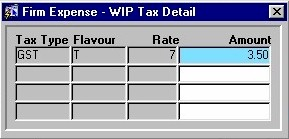
Tax Type - The type of Tax applied to the current Firm Disbursement.
Flavour - The status of the Tax Type (i.e. Taxable, Exempt).
Rate - The rate at which Tax is charged for the current Tax Type.
Amount - The dollar amount of Tax charged for the current Firm Disbursement.
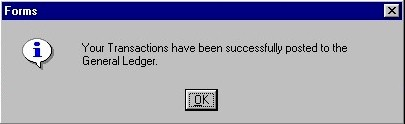
Once the user has clicked the Save button or pressed F10, and the Firm Cheques have been successfully posted, the message seen on the left will be displayed to the user.