Firm Cheque Requisitions
The Firm Cheque Requisitions routine allows the user to submit, post, and print Firm Cheque proposals for approval. This routine is mainly used by Firm Secretaries; the Secretaries submit the Firm Cheque Requisitions, and the Accounting Department (or Administration) approves and processes the Firm Cheque, or deletes the Firm Cheque Requisition if it is not approved. This routine allows Administration to supervise and control the flow of Firm money. To enter new Firm Cheque Requisitions, the user may simply start entering the information upon entering the screen. To view existing Firm Cheque Requisitions, the user may execute a query based on the criteria of their choice.
Note: When printing Cheques, Requisitions, and/or Bills, the user must ensure that the Firm's cheque printer is selected as the default printer for their computer.
When the Firm Cheque Requisitions routine is accessed from the eQuinox main menu, the screen shown below will be displayed.
Field Definition
Cheques - This section of the screen allows the user to view and/or enter the basic information about the Firm Cheque Requisition. To query existing Cheque Requisition records, the user can execute a query based on the Transaction Reference ID, Requisition Status, Credit GL Account, the Requesting Timekeeper, or without entering any restricting criteria.

Default Dept - The unique identifier and name of the Department in which the expense was incurred. This field defaults to the current user's department, but may be changed by making a selection from the List of Values provided.
Default Firm Bank - The unique identifier and name of the General Ledger Account that will be Credited by default when the Firm Cheque is processed. To change the default Bank, the user may make a selection from the List of Values.
Entered/Updated By - The unique identifier and name of the Timekeeper that is entering or viewing Firm Cheque Requisitions. This field automatically defaults to the current user.
Firm Bank Description - The name of the General Ledger Account that will be Credited when the Firm Cheque is processed. The description displayed in this field is based on the selection made in the Default Firm Bank field.
Requested By - The name of the Timekeeper who is requesting the Firm Cheque. This name displayed in this field is based on the selection made in Req Tmkp field.
Req Proof Amt - The amount of the total Cheque Amount that is left to be Distributed. The Cheque Requisition cannot be posted until the Proof amount equals zero.
NOTE: If the Proof amount is above zero, there is still a portion of the Cheque amount that must be applied; if the Proof amount is a negative amount, more than the total Cheque Amount has been applied.
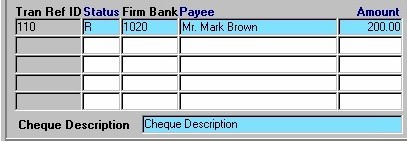
Tran Ref ID - The Transaction Reference Identification number. This number is automatically assigned by e-Quinox, and is used to identify the Transaction, not the Cheque.
Status - The Status of the Requisition. When entering a new Firm Cheque Requisition, the Status automatically defaults to 'R', meaning Requisitioned, but a selection may be made from the List of Values provided. Valid selections include 'R' (Requisitioned), 'RE' (Recurring/Post Dated Cheque), 'P' (Posted), and 'C' (Cancelled). Note: If a record is displayed in grey, that record has been processed (i.e. either Posted or Cancelled); if the record is displayed in white or blue, that record has not been processed.
Firm Bank - The General Ledger Account that will be Credited when the Firm Cheque is processed. This field defaults to the unique identifier of the Account selected above (i.e. in the Default Firm Bank field).
Payee - The name of the person or company to whom the Firm Cheque is being written (i.e. Payable to). If the user presses the Enter key in their keyboard while they are in this field, they will be allowed multiple lines for entering the Payee name.
Amount - The dollar amount of the Firm Cheque that is being requested. Since each Firm Cheque can have more than one Cheque Distribution record, the Amount field must equal the sum of the Disb Amount fields for that Firm Cheque.
Cheque Description - Any additional information that the user wishes to appear on the cheque stub when it is printed.
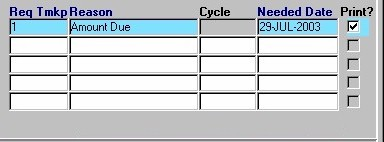
Req Tmkp - The unique identifier for the Timekeeper who is requesting the Firm Cheque. A selection may be made from the List of Values provided. The Timekeeper's name will be displayed above, in the Requested By field.
Reason - The reason for the Firm Cheque Requisition (i.e. what the Firm money is to be used for).
Cycle - This field is only used with Requisitions of type 'RE' (Recurring / Post Dated Cheques). The Posting Cycle indicates how often the recurring cheque is posted. A selection may be made from the List of Values provided; valid selections include Monthly, Quarterly, Semi-Annually, and Yearly.
Needed Date - The Date by which the requested Firm Cheque is needed. When entering new Firm Cheque Requisitions, this field automatically defaults to the current system date. If necessary, the Date may be changed by making a selection from the Calendar provided.
Print ? - The Yes/No (i.e. checked/unchecked) value of this field indicates whether or not a copy of the current Firm Cheque Requisition will be printed when the user saves the information. NOTE: When printing Cheques, Requisitions, and/or Bills, the user must ensure that the Firm's cheque printer is selected as the default printer for their computer.
Cheque Distribution
The following fields represent the way in which the amount of a Firm Cheque is accounted for. A Firm Cheque may be written to cover the expense of a single Client Disbursement, for multiple Client Disbursements, or for Firm Expenses. When a Firm Cheque is requisitioned, these expenses must be indicated, using the Cheque Distribution section of this screen. The records displayed in the Cheque Distribution section are specific to the record selected in the first section of the screen (as seen above). Note: Each Firm Cheque may have one or more Cheque Distribution records.
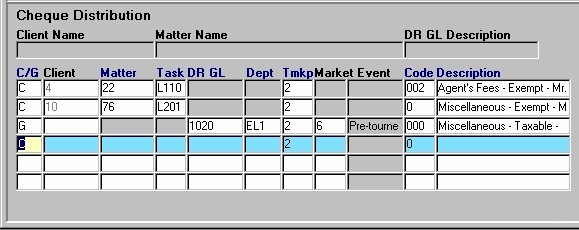
Client Name, Client - The name of the Client to whom the Firm Cheque Requisition (or part of the Firm Cheque Requisition) is attributed. The unique identifier of the Client is displayed in the Client field.
These values are not displayed until the user makes a selection in the Matter field. The Client fields are used only with Client Expense Records.
Matter Name, Matter - The name of the Matter associated with the current Firm Cheque Requisition. A selection may be made from the Look-Up form provided. The unique identifier of the Matter is displayed in the Matter field. The Matter fields are used only with Client Expense Records.
DR GL Description, DR GL - The name of the General Ledger Account that will be Debited when the Firm Cheque is processed. The number of the GL Account is displayed in the DR GL field. A selection may be made from the List of Values provided in the DR GL field. These fields are used only with Firm Expense Records (i.e. records associated with a GL Account).
C/G - The value displayed in this field indicates whether the current record is associated with a Client (C), or a General Ledger Account (G). A selection may be made from the List of Values provided.
Task - The Task associated with the expense. This feature is used in conjunction only with those Matters which are Billed on a Task Basis (a Task Template must be assigned in the Maintain Matter Information routine). If a Matter is not Billed on a Task Basis, this field will be disabled. A selection may be made from the List of Values provided. This field is used only with Client Expense Records.
Dept - The unique identifier of the Department in which the expense was incurred. The name of the Department is displayed in the Department field. A selection may be made from the List of Values provided in the Dept field.
Tmkp - The unique identifier for the Timekeeper associated with the expense. A selection may be made from the List of Values provided. The name of the Timekeeper is displayed in the Timekeeper field, seen below.
Market Event - The marketing event, if any, that is associated with the current Firm Expense record. A selection may be made from the List of Values provided.
Code, Description - The code and description of the Disbursement associated with the expense. A selection may be made from the List of Values provided. The Disbursement Code (i.e. 000) and then the Disbursement Name hyphenated with the Payee is displayed.
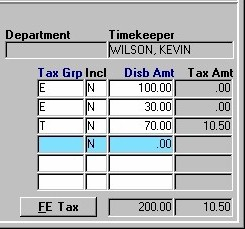
Department - The name of the Department in which the expense was incurred. The unique identifier of the Department is displayed in the Dept field, seen above. To change the Department, the user must make a selection from the List of Values provided in the Dept field.
Timekeeper - The name of the Timekeeper associated with the expense. The corresponding unique identifier is displayed in the Tmkp field, seen above.
Tax Grp - The tax group applied to the current Firm Expense Disbursement amount. A selection may be made from the List of Values provided.
Incl - The Yes/No value of this field indicates whether or not the Tax Amount is to be included in the amount charged for the current Firm Expense Disbursement. The default value is "N" (No). To change this, the user must manually enter "Y" (Yes).
Disb Amt - The total cost to the Firm for the current Firm Expense Disbursement. The user must manually enter this value.
Tax Amt - The amount of Tax that is to be charged for the current Firm Expense Disbursement. The user must manually enter this value.
FE Tax - When the user clicks this button, they are presented with the Tax window seen below. This allows the user to verify the tax information for the current record.

Tax Type - The type of Tax applied to the current Firm Expense Disbursement. A selection may be made from the List of Values provided. Once a selection is made, the values in the Status and Rate fields will automatically be displayed.
Status - The status of the Tax Type (i.e. Taxable, Exempt).
Rate - The rate at which Tax is charged for the current Tax Type.
Amount - The dollar amount of Tax charged for the current Firm Expense Disbursement. The user can manually enter and/or edit this field.
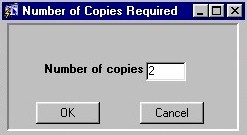
The window seen on the right appears when the Requisition is complete. The user can enter the Number of Copies of the Cheque Requisition that are required, and then click the Ok button to complete the process.