Logon
General Procedure
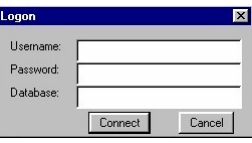
When the user first accesses the eQuinox system, they are presented with the logon screen shown here.
The user must then enter their assigned Username and Password, and then click the Connect button or press Enter. If invalid information is entered, the user will be presented with a message detailing the error. To terminate the Logon process, the user can simply click the Cancel button, click the X in the corner of the screen, or hit Ctrl + Q.
Note: The Database field in the Logon screen is only for Firms with more than one database. If your Firm has only one database this field can be left blank, as it will default to the appropriate database name. If your Firm has more than one database, the user must enter the name of the database to which they wish to connect.
After a successful logon, the user will be presented with the menu (as explained in Moving Around the System) and the screen shown on the right.
Logon As A Different User
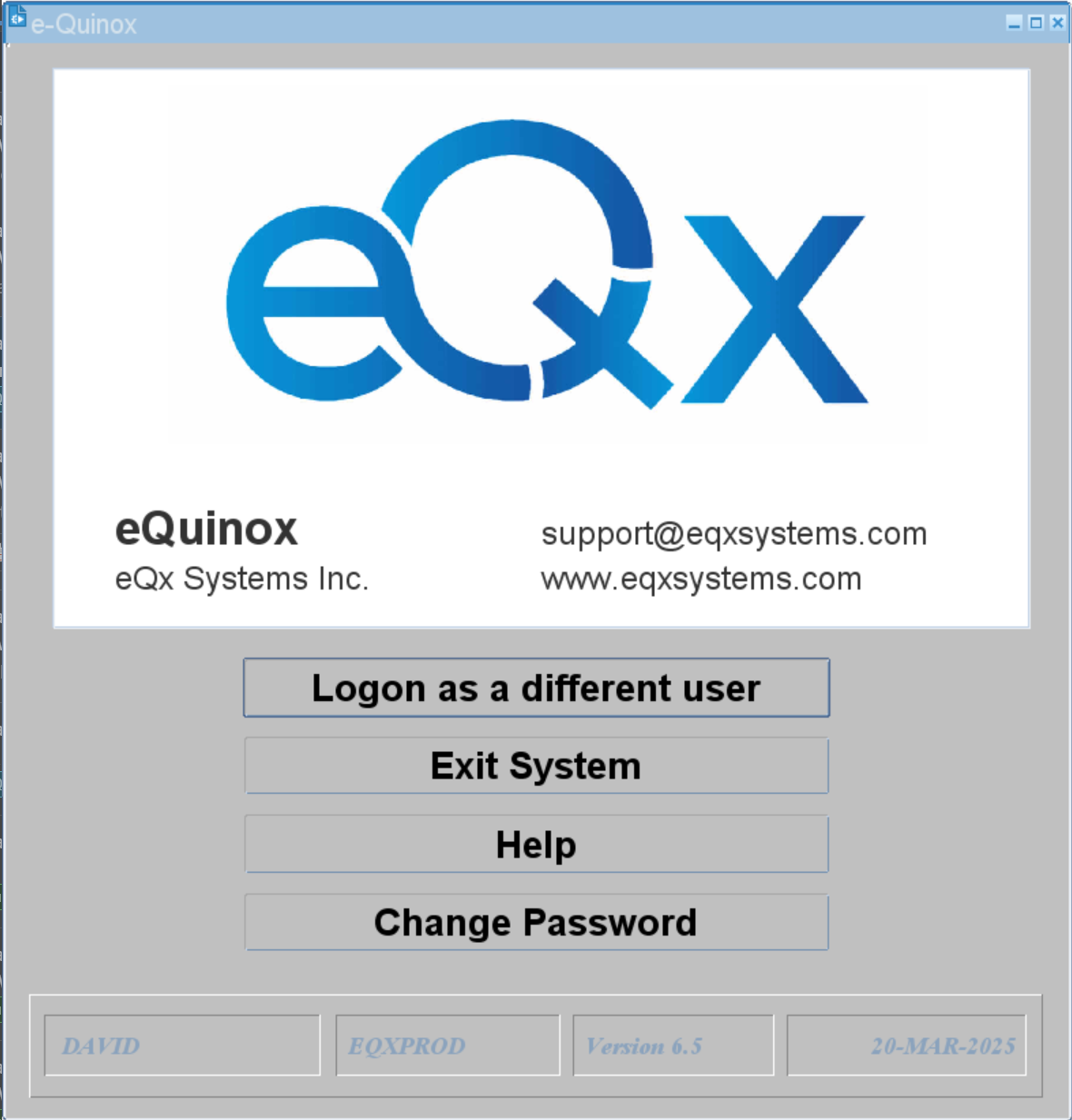
To logon as a different user, the user must click this button. The user will then be presented with the logon where they must enter their logon information, as explained above.
Exit System
To exit the eQuinox system, the user may simply click this button.
Help
To access the eQuinox help system, the user may simply click this button.
Note: Along the bottom of this screen, information that is displayed includes the current user's Username (i.e. "LI3"), the current database (i.e. "EQ2"), the version of eQuinox that the user is running (i.e. "V3.0"), and the current date (i.e. "13-JAN-2001").