Creating New Clients
Clients are created from entities, through the Entity Manager screen. Note: Before a person can be created as a Client, they must first be created as an entity in the system - if that step has not yet been taken, please refer to the help document "How do I create new entities?".
Follow the menu path: Maintenance --> Entity --> Entity Manager
OR: Desktop --> Entity Manager

Figure 1 - The Entity Manager Screen
- Query the entity that is being created as a Client
- For example, press [F7], enter the name, or part of the name (using % as wildcards) in the top section of the screen, then press [F8]
- Click on the entity record in the middle section of the screen (i.e. the Entity ID, Entity Sort Name section), and then click the Client button at the bottom of the
- As the Maintain Client screen opens in the background, the user will be presented with a message that reads, "Entity name does not exist as a client. Do you wish to create?" Click "Yes".
- The Maintain Client screen will be presented, and the Client No and Name fields will be already populated
- The Client number is a system generated number, but can be overwritten as long as the new number unique to the system
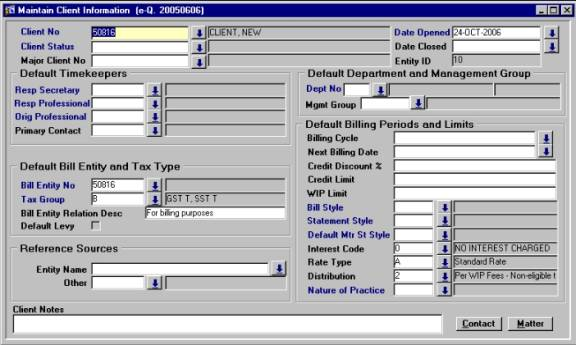
Figure 2 - The Maintain Client Information Screen
- You may notice that some other fields may be populated as well. This depends on the way your system's parameters are set up; some fields are set to default to certain values at the time of file creation, but these defaults can be changed if necessary
- The fields that are REQUIRED on this screen are: Client Status, Date Opened (which defaults to the current system date), Responsible Secretary, Responsible Professional, Originating Professional, Department, Bill Entity Number (the person, or entity, that will be billed for this Client –if it's to be the Client themselves, just enter the Client number here), Tax Group, Bill Style, Statement Style, Default Matter Statement Style, and Nature of Practice
- Any field with a blue arrow on the right hand side contains a List of Values. To make a selection from the List of Values, the user can either press [F9] or click on the blue arrow and then make a selection from the list.
- Once all information has been entered, press [F10] or click the Save button on the menu bar at the top of the screen to save the Client
- To immediately open a Matter for this client, the user can simply click the Matter button at the bottom of the screen. Otherwise, the user can click the X in the right hand corner to exit the Maintain Client screen
- Please refer to the help document "How do I open new matters?" for instructions on opening Matters