Maintain Addresses
The Maintain Addresses routine allows the user to view or edit existing Entity Address, Telephone, and Email information, create new Addresses, and consolidate addresses (i.e. replace all instances in the database of one address with another address). This routine allows the user to see which addresses are associated with which client, vendor, timekeeper, etc.
The Maintain Addresses screen is divided into three tabs: Address, Telephone, and Email. To switch between tabs, the user may simply click on the tab title. The user must execute a new query on each tab to view information.
When the Maintain Addresses routine is accessed through the eQuinox main menu, the screen shown below will be displayed. This routine is only available to those operators who have been granted access rights.
Field Definition
The Address Tab
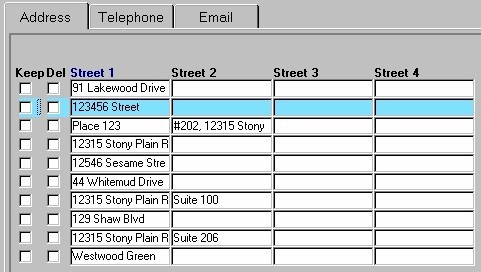
Keep, Del - To consolidate two addresses (i.e. replace all instances in the database of Address 1 with Address 2), the user must select the replacement address (i.e. "check" the Keep field for that address) and the address that is being deleted from the database (i.e. "check" the Del field for that address). After the user has selected the addresses, they must click the Address Consolidation button, seen below.
Street 1 - Street 4 - These fields display the street portion of the entity's address, and also any additional address information that may be needed by the Firm (i.e. street name and number, apartment number, PO Box, Office/Unit/Suite Number, County/Municipality name, etc). To edit this information, the user may simply click in the field and overwrite the existing information.
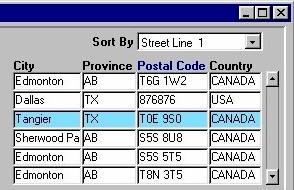
Sort By - From the drop-down list provided, the user may select the order in which the Addresses returned in the query results are displayed. Valid options are by City, Province, Postal Code, Country, and Street 1.
City, Province, Postal Code, Country - The City, Province (abbreviated) , Postal Code, and Country portion of the entity's address. The user can also use this section of the screen to query existing addresses. For example, to find addresses with a specific Postal Code, enter the Postal Code into the field and hit F8. The user may overwrite existing information.
Address Consolidation - After selecting the addresses to be consolidated, the user must click this button. The user will be asked to confirm the consolidation before the process executes.

Province Name, Country Name - The full name of the Province and Country associated with the current address (i.e. since the information in the block above is usually abbreviated).
Modified By - The unique identifier and name of the Timekeeper that last edited/modified the current Address record.
Modified Date - The date on which the current Address record was last edited/modified.
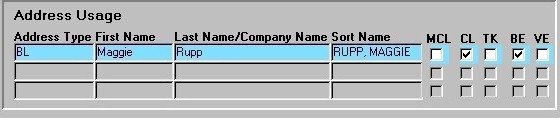
The bottom section of this tab (seen directly above) displays details associated with the address currently selected in the top section of the tab (i.e. the information displayed here is specific to the current record). The details displayed include the type of address, and the person or company with whom the address is associated.
Address Type - The type of address (i.e. home address, business address).
First Name, Last Name/Company Name - The person's first and last names, or the name of the Company associated with the current address.
Sort Name - The name of the entity associated with the currently selected Address, as it appears in lists and queries throughout the system.
MCL, CL, TK, BE, VE - These fields identify the type(s) of entity that is associated with the currently selected Address (i.e. "MCL" - Major Client, "CL" - Client, "TK" - Timekeeper, "BE" - Billing Entity, "VE" - Vendor Entity). These fields cannot be edited or updated by the user.
The Telephone Tab

Area Code, Telephone Number - The area code and telephone number associated with the current entity. To edit this information, the user may simply click in the field and overwrite the existing information.
International - The Yes/No value of this field indicates whether or not the current telephone number is International. To either select or deselect this field, the user may simply click the box or press the space bar on the keyboard.

The bottom section of this tab (seen directly above) displays details associated with the telephone number currently selected in the top section of the tab (i.e. the information displayed here is specific to the current record). The details displayed include the type of telephone number, and the person or company with whom the telephone number is associated.
Phone Type - The type of telephone number (i.e. home, business, cell, fax, etc.).
First Name, Last Name/Company Name - The person's first and last names, or the name of the Company associated with the current telephone number.
Sort Name - The name of the entity associated with the currently selected phone number, as it appears in lists and queries throughout the system.
MCL, CL, TK, BE, VE - These fields identify the type(s) of entity that is associated with the currently selected telephone number (i.e. "MCL" - Major Client, "CL" - Client, "TK" - Timekeeper, "BE" - Billing Entity, "VE" - Vendor Entity). These fields cannot be edited or updated by the user.
The Email Tab
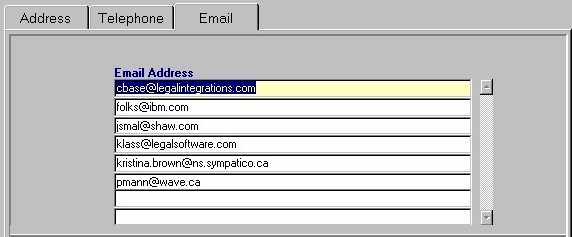
Email Address - The email address associated with the current entity. To edit this information, the user may simply click in the field and overwrite the existing information.
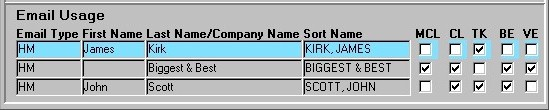
The bottom section of this tab (seen directly above) displays details associated with the email address currently selected in the top section of the tab (i.e. the information displayed here is specific to the current record). The details displayed include the type of email address, and the person or company with whom the address is associated.
Email Type - The type of email address (i.e. home, business, etc.).
First Name, Last Name/Company Name - The person's first and last names, or the name of the Company associated with the current email address.
Sort Name - The name of the entity associated with the currently selected email address, as it appears in lists and queries throughout the system.
MCL, CL, TK, BE, VE - These fields identify the type(s) of entity that is associated with the currently selected email address (i.e. "MCL" - Major Client, "CL" - Client, "TK" - Timekeeper, "BE" - Billing Entity, "VE" - Vendor Entity). These fields cannot be edited or updated by the user.
Once the user has finished entering or updating information, they must click the Save button or press F10 to commit the changes to the database.