Maintain Timekeeper Budgets
The Maintain Timekeeper Budgets routine allows the user to enter and maintain monthly budgets for each Timekeeper within the Firm. Budget amounts can be established for WIP Hours, WIP Fees, WIP Disbursements, Billed Hours, Billed Fees, and Fee Receipts. When the Maintain Timekeeper Budgets routine is accessed from the eQuinox main menu, the screen shown below will be displayed.
Field Definition

Timekeeper - The unique identifier and the name of the Timekeeper for which Budget amounts are being entered and/or maintained. The user may either enter the Timekeeper number (after which the Timekeeper name will automatically be displayed) or make a selection from the List of Values provided.
Budget Year - The year for which budget amounts are being entered or maintained. This defaults to the current accounting year, but can be changed by manually entering a different year or by using the Next and Back (i.e. forward and backward arrow) buttons.
Budget Tools - By clicking the button to the right of the Budget Year field, the user can access the Budget Tools sub-screen. See below for more information.
After selecting the Timekeeper and Budget Year, the user must execute a query. In the sections below, the budget information for the current Timekeeper will be displayed.
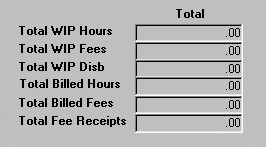
Total WIP Hours - The amount the current Timekeeper has been budgeted for WIP Hours for the current budget year.
Total WIP Fees - The amount the current Timekeeper has been budgeted for WIP Hours for the current budget year.
Total WIP Disbs - The amount the current Timekeeper has been budgeted for WIP Disbursements for the current budget year.
Total Billed Hours - The amount the current Timekeeper has been budgeted for Billed Hours for the current budget year.
Total Billed Fees - The amount the current Timekeeper has been budgeted for Billed Fees for the current budget year.
Total Fee Receipts - The amount the current Timekeeper has been budgeted for Fee Receipts for the current budget year.
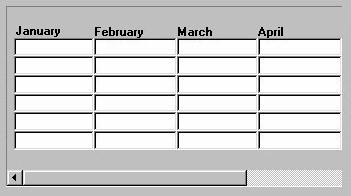
The section of the screen seen on the right allows the user to enter and/or view budget details for each category (i.e. WIP Hours, WIP Fees, WIP Disbursements, etc) for each month for the current budget year. The user must use the scroll bar at the bottom of this section to see the information for the remaining months.
Budget Tools
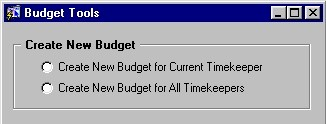
Create/Maintain Budgets
To create a new budget for the current Timekeeper, the user must select the Create New Budget for Current Timekeeper option and then click the Execute button.
Note: This option will delete all existing budgets for the current Timekeeper. To establish new budgets for all Timekeepers in the system, the user must select the Create New Budget for All Timekeepers option.
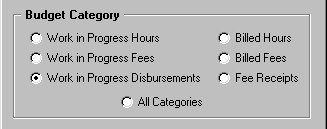
Budget Category - The user must select the budget category for which they wish to create or modify budget amounts. For example, to modify budget amounts for only the Billed Hours category, the user must select that option. To create or modify budget amounts for all categories, the user must select the All Categories option.
Modify Budget Amounts
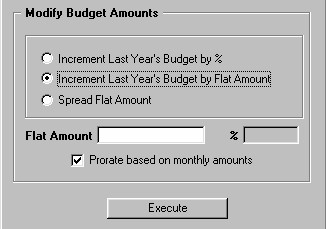
Before continuing, the following should be noted:
-
If there are no budget amounts for the previous year, the user must first manually enter the amounts for that year. To do so, the user must select the Spread Flat Amount option and then either enter the flat amounts or the amount to be prorated as a percent.
-
When incrementing the previous year's budget, if the user "checks" the Prorate Based on Monthly Amounts field, the amount of increase (i.e. entered in the Flat Amount field) will be spread across all twelve months. If the user "unchecks" this field, only the current month will be increased.
To increase by a specified percentage the previous year's budget amounts for the current Timekeeper , the user must select the Increment Last Year's Budget by % option, enter the percentage in the % field, and then click the Execute button. Note: If you wish to reduce a budget amount, you must use a negative percentage.
To increase the previous year's budget amount by a flat amount (i.e. a specific dollar amount), the user must select the Increment Last Year's Budget by Flat Amount option, enter the dollar amount in the Flat Amount field, and then click the Execute button. Note: If you wish to reduce a budget amount, you must use a negative amount.
To spread a specific dollar amount or a specific percentage evenly between the months for the current Timekeeper, the user must enter the dollar amount in the Flat Amount field or the percentage in the % field, and then click the Execute button. For example, if the user enters $2,000.00 in the Flat Amount field, each month will be assigned a budget amount of $2,000.00. Note: If the percentage cannot be applied evenly, it will be rounded down.
Prorate Based On Monthly Amounts - When incrementing figures for the previous year, the user can 'check' this option to prorate the amount as monthly amounts. This option will take the Flat Amount or the % (whichever option is being used) and divide it equally across the 12 months. Note: If the flat amount or the percentage cannot be divided evenly by 12, the Flat Amount or % will be rounded down and then divided.
Once the user has finished entering or updating information, they must click the Save button or press F10 to commit the changes to the database.