Matter Move (Client To Client)
The Matter Move form allows the user to move a Matter from one Client to another. When a Matter move is performed, everything associated with that Matter is also moved to the new Client (i.e. unbilled time, outstanding AR, etc). When moving Matters, the system will ensure that the new Matter number that has been assigned is unique (i.e. in "Matter First" systems, the number must be unique to the system and to the Client; in "Client First" systems, the number must be unique only to that Client. See below for more info). In addition, the system will ensure that the user has not selected to move a Matter to a Client whose file has been closed.
When the Matter Move routine is accessed from the eQuinox main menu, the screen shown below will be displayed.
Field Definition
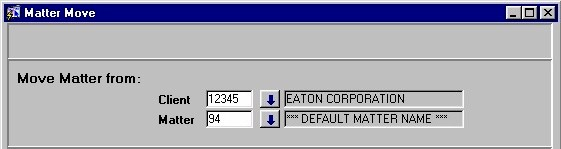
Move Matter From: Client/Matter - In this section, the user must specify the Matter that is being moved, and the Client with which the Matter is currently associated . The user may either manually enter the unique identifiers of the Client (i.e. maximum of 10 characters) and Matter or make selections from the Look-Up forms provided.
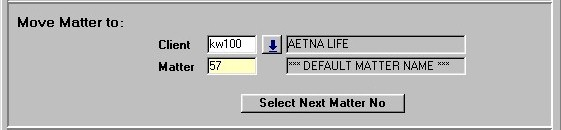
Move Matter To: Client/Matter - In this section, the user must specify the Client to which the Matter is being moved, and then ensure that the Matter is assigned a unique Matter number. To specify the new Client, the user may either manually enter the unique identifier of that Client (i.e. maximum of 10 characters), or make a selection from the Look-Up form provided. Once the user tabs out of the Client field, the Matter name is automatically displayed in the Matter field (i.e. when moving a Matter, the original Matter name is kept and cannot in any way be edited through this routine). If the system is set to be "Matter First" (i.e.
where Matter numbers are unique to the system, not just to the Client), the original Matter number is also automatically displayed in the Matter field. See below for more information.
Note: Selecting And/Or Assigning Matter Numbers
If the system is set to be "Client First" (i.e.. where Matter numbers are unique only to the Client, not to the system), the user must either manually enter a new Matter number, or click the Select Next Matter No button to select the next available Matter number for that Client. For example, if a Client has existing Matters numbered "1", "2", and "4", the user can either manually enter "3" to fill the numbering gap, manually enter any other number as long as it is unique to that Client, or press Select Next Matter No button and the system would assign "5" as the new Matter number. If the system is set to be "Matter First" (i.e. where Matter numbers are unique to the system, not to just the Client), the user can either accept the existing Matter number or press the Select Next Matter No button to select the next available Matter number in the system. For example, if the Client is moving Matter "123", the Matter number remains as "123" by default. However, if the user wishes to change this, they can either manually enter a new number (that must be unique to both the Client and the system), or click the Select Next Matter No button and have the system assign the next available number in the Matter sequencing.
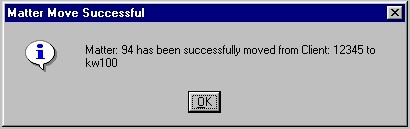
Once the Matter has been assigned to the new Client and has been given a unique number, the user must either click the Save button or press F10 to commit the changes to the database. Once the move is complete, the user will be presented with the confirmation message seen on the left.