Marketing
The Marketing routine allows the user to establish and maintain the Firm's Marketing Programs. Each program is assigned a start and end date, and is allocated a budget amount. The Marketing Program is broken down into Marketing Events, which are also assigned Event Dates and budget amounts. The break down is then taken one step further as Marketing Events are broken down into individual Activities. Each Activity is given a Deadline by which it must be accomplished. When the Marketing routine is accessed from the eQuinox main menu, the screen shown below will be displayed.
Field Definition
The Marketing Program Tab
The Marketing Program tab houses general information about the Marketing Program. On this tab, the user can enter new Marketing Programs or maintain existing Programs.
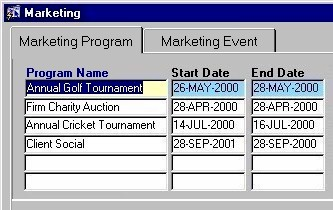
Program Name - The name of the Marketing Program. When establishing a new program, the user must enter the program name. To view existing programs, the user may execute a query based on this field. The program name can be edited at any time.
Start Date - The date on which the Marketing Program is to start. A selection may be made from the Calendar provided.
End Date - The date on which the Marketing Program is to end. A selection may be made from the Calendar provided.
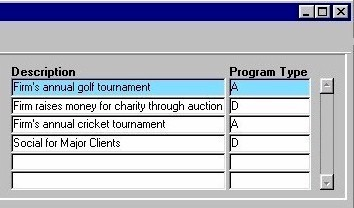
Description - A description of what the Marketing Event is and/or involves. The description may be edited at any time.
Program Type - The type of Marketing Program (i.e. Ad Hoc or Defined). A selection may be made from the List of Values provided.
By clicking the Annual Budget button seen on the left, the user can access the Annual Budget sub-form (seen below) that allows them to establish and maintain the yearly budget amount for the current Marketing Program.
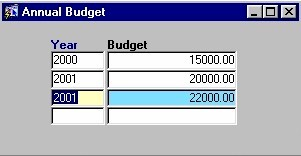
Year - The year for which the user is either establishing, maintaining, or viewing budget information for the current Marketing Program.
Budget - The dollar amount of the annual budget for the current Marketing Program. The budget amount may be edited at any time.
The Marketing Event Tab
The Marketing Event tab houses information about the Events that Programs are broken down into, and about the Activities that the Events are broken down into. On this tab, the user can enter new or maintain existing Events and their corresponding Activities. The information on this tab is specific to the current Program on the Marketing Program tab.
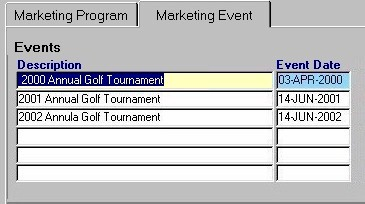
Description - The name or description of the Events that the current Marketing Program is broken down into. The description can be edited at any time. When entering new Events, the user must enter the description.
Event Date - The date on which the Event is to take place. A selection may be made from the Calendar provided.
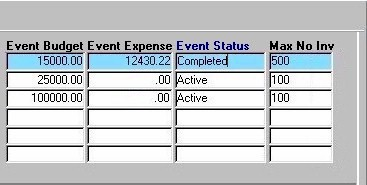
Event Budget - The total dollar amount budgeted for the current Marketing Event. This amount may be edited at any time.
Event Expense - The actual expense incurred to date by this Event. This amount may be edited at any time. If the Event is yet to be completed, this field may remain empty.
Event Status - The status of the current Marketing Event (i.e. Active or Completed). A selection may be made from the List of Values provided.
Max No Inv - The maximum number of people that may be invited to the current Marketing Event. This number may be edited at any time.
In the Event Schedule section seen below, Events are broken down into Activities and are assigned a deadline by which the Activity must take place. The information in this section is specific to the current Marketing Event in the section seen above.
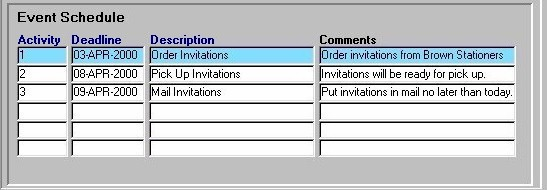
Activity - The unique identifier of the current Activity. When defining new activities, the user must enter a unique number by which the Activity will be identified.
Deadline - The date by which the current Activity must be completed. A selection may be made from the Calendar provided.
Description - A description or name of the current Activity. The description may be edited at any time.
Comments - Any comments or other important information that the user may wish to record about the current Activity.
If the user has made any changes to the information in this form, they must click the Save button or press F10 to ensure the information is committed.