Create Bill Entity Bills
The Create Bill Entity Bills routine allows the user to create bills by Bill Entity. In e- Quinox, Bill Entities are those people responsible for payment of work done for a Client (the Bill Entity may or may not be the Client themselves). Therefore, when creating bills for a Bill Entity, the bills may be for numerous different Clients and Matters.
The Create Bill Entity Bills form can only be accessed from within the Create Bills routine, where the user must select the Bill Entity for whom they wish to create bills, and then click the Create Bills button. Once the user selects the Bill Entity and clicks the button, this form will be displayed, showing billing information specific to the Bill Entity selected on the Create Bills form.
Field Definition

Bill No - The Bill number for the draft bill currently being created and/or posted. This number is automatically assigned by the system.
Bill Entity - The unique identifier and name of the Bill Entity for whom the user is creating bills. The values displayed in this field are displayed automatically, based on the selection made on the Create Bills form. This information cannot be edited or updated by the user.
Bill Template - The default bill style used when creating bills for the current Bill Entity. The value displayed is as entered in the Maintain Billing Entity routine.
Bill Options - This form can be used in two different ways; to Create Draft Bills (and not post them to the GL), or to Create and Post Draft Bills. The user must select the option they wish to use before continuing.
Print? - If the user wishes to print the draft bills after they have been created, they must 'check' this field. NOTE: When printing Cheques, Requisitions, and/or Bills, the user must ensure that the Firm's cheque printer is selected as the default printer for their computer.
Order By, Ascending & Descending - To display the Bills in a specific order, the user must select the field by which the records will be sorted and then select the way in which the records will be sorted. For example, sort in Ascending order by Client Number, or sort in Descending order by Matter Name.
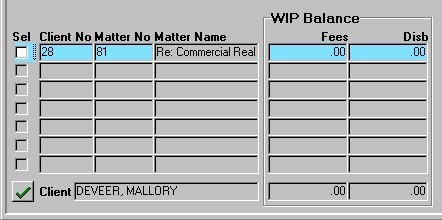
Select - To include the current record in the draft bill, the user must 'check' this field. To include all records that are currently displayed in the draft bill, the user can click the "green check mark" button to select all records for inclusion in the bill creation.
Client No, Client - The unique identifier and name of the Client associated with the current record. The information in this field is for display purposes only, and cannot be edited or updated by the user. Remember, since bills are being created for the Bill Entity, records may span numerous Clients (i.e. the Bill Entity may be responsible for payment of bills for numerous Clients).
Matter No, Matter Name - The unique identifier and name of the Matter associated with the current record. The information in this field is for display purposes only, and cannot be edited or updated by the user. Remember, since bills are being created for the Bill Entity, records may span numerous Matters (i.e. the Bill Entity may be responsible for payment of bills for numerous Matters).
WIP Balance - The WIP (Work in Progress) section of the screen displays the dollar amounts of Fees and Disbursements that have yet to be billed for the current Client and Matter. The information displayed in this section cannot be edited or updated by the user. When the user selects a record for draft bill creation, these amounts will be included in the amount being billed to the Bill Entity. The total dollar amounts (i.e. the sum of the Fee and Disbursements amounts for all records currently displayed in the WIP section) are displayed in the bottom row.
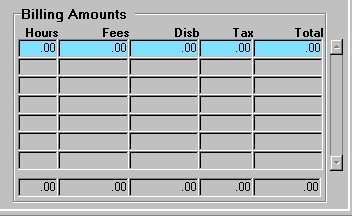
Billing Details - The Billing Details section of the screen displays the number of Hours, and the dollar amounts of Fees, Disbursements, and Tax that are being billed for the current Client and Matter. This section also displays the Total of what is being billed for each record (i.e. the sum of the Hours, Fees, Disbursements, and Tax amounts).
The Total fields explained above in the WIP section (i.e.. the bottom row) extend into the Billed section of the form. Here, they display the total dollar amounts of Hours, Fees, Disbursements, Tax, and the Total of the amounts Billed. (i.e. the sum of the Hours, Fees, Disbursements, Tax, and Sub-Total amounts for all records currently displayed in the Billed section). The information displayed in these fields cannot be edited or updated by the user.
To complete the Draft Bill creation process, the user must click the Save button or press F10. The bill(s) produced will include all records that where selected (i.e. those records with the Select field 'checked'). If the Print field is 'checked', the draft bill(s) will be printed at this time.