Create Prebill Batch
The Create Prebill Batch routine allows the user to create batches of Prebills for Matters according to their Billing Cycle and a user specified range of dates. For example, the user can create a batch of Prebills for all Matters with a Monthly Billing Cycle and with a Next Billing Date between June 01, 2000 and July 01, 2000. A Matter's Billing Cycle and Next Billing Date are specified in the Maintain Matter Information routine.
When the Create Prebill Batch routine is accessed from the eQuinox main menu, the screen shown below will be displayed.
Field Definition

Billing Cycle - The user may select a billing cycle from the List of Values provided. Only Matters within the selected billing cycle will be returned in the query results. Note: Matters are assigned a billing cycle in the Maintain Matter Information routine.
Start Date, End Date - To limit the query results to those Matters with a Next Billing Date that falls between a specific date range, the user must enter that range of dates in these fields. These fields default to the current system date, but may be changed by making a selection from the Calendars provided. Note: A Matter's Next Billing Date is specified in the Maintain Matter Information routine, and updates automatically after each billing.
Once the user has made the necessary selections and has tabbed out of the End Date field, a query is automatically executed. The query results will be displayed in the screen section seen below.
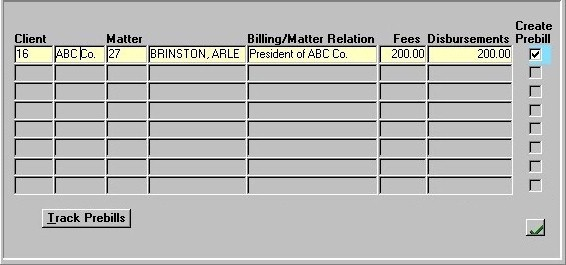
Client - The unique identifier and name of the Client associated with the current Matter.
Matter - The unique identifier and name of the Matter for which the user is creating a Prebill.
Billing/Matter Relation - If the current Matter has an associated Bill Entity, the relationship between the Client/Matter and the Bill Entity is described here. If the user double clicks this description, they will be presented with the Bill Entity Information screen. See below for more information.
Fees, Disbursements - The total amount of Fees and Disbursements that have yet to be billed for the current Matter. When a Prebill is created for this Matter, it will be for these amounts.
Create Prebill - To create a Prebill for the current Matter, the user must 'check' this field. To create a Prebill for all Matters currently displayed, the user can simply click the Select All button (i.e. the "green check mark" button).
Track Prebills - This button allows the user to access the Track Prebills routine.
Bill Entity Information Sub-Form
As mentioned above, if the user double-clicks the Billing/Matter Relation field, the screen shown here is presented to the user.
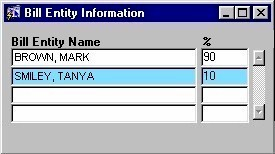
Bill Entity Name - The name of the Bill Entities associated with the current Matter, as entered in the Maintain Bill Entities routine (accessed through Maintain Matter).
% - The percentage of the total bill amount that current Bill Entity is responsible for, as entered in the Maintain Bill Entities routine (accessed through Maintain Matter).
Once the user has selected all Matters for which Prebills are to be made, they must click the Save button to complete the process. When the information is successfully updated and the Prebills have been created, the user will be presented with a message that reads "Prebills have been successfully created".