Disbursement Transfer
The Disbursement Transfer routine allows the user to transfer posted Disbursements from one Client to another, and from one Matter to another. When transferring Disbursements, the user must first execute their query using criteria pertaining to the Disbursements that are to be transferred. For example, to transfer Disbursements between February 13 and February 17 from Client # 7 to Client # 9, the user must use those details as criteria when entering their query. Once the query is executed, the query results will be displayed in the Disbursement Details section, and the user may then select from the results which Disbursements are to be transferred. Note: Only posted Disbursements can be transferred between Clients and Matters, and only Disbursements in their entirety can be transferred (i.e. the user cannot transfer part of a Disbursement).
When the Disbursement Transfer routine is accessed from the eQuinox main menu, the screen shown below will be displayed.
Field Definition

The first two fields on this screen display the Journal Type (DST) and the Journal Number.
Date - The date on which the Disbursements are being transferred. The default is the current System Date, but this may be changed by making a selection from the Calendar provided.
Acct Period - The Month (in number format) and Year of the Firm's current Accounting Period. This field automatically defaults to the current Accounting Period. Note: Depending on the Firm's preferences (as indicated in the Firm Parameters routine), the user may be alerted with a message when posting the Disbursement Transfers, and asked to verify the Accounting Period; this is used to ensure that all transactions occur within the correct Accounting Period.
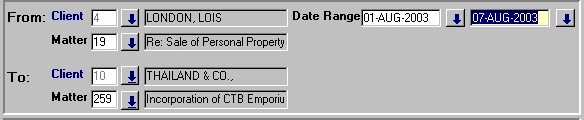
From Client/Matter - The Client and Matter which Disbursements are being transferred from. The user may make a selection from the Look-Up form provided. The Look-Up will display all Clients, and all Matters for each Client. It is Disbursements associated with this Client/Matter that will be returned in the query results.
Date Range - The user must enter the dates representing the time period for which they wish to transfer Disbursements. The dates can be selected from the Calendars provided. Note: To return Disbursements from the first entry up to a specified date in the query results, the user can leave the first date field empty (i.e. useful if the date of the first Disbursement entry is unknown). To return Disbursements from a specified date up to the most recent entry in the query results, the user can leave the second date field empty. Also, to not limit the query results to within a specified date range, both date fields can be left blank.
To Client/Matter - The Client and Matter which Disbursements are being transferred to. The user may make a selection from the Look-Up form provided. The Look-Up will display all Clients, and all Matters for each Client. Note: When the user leaves this field, a query is automatically executed, based on the selected criteria.
Disbursement Details
The screen sections seen below display the query results. From these records, the user must select the Disbursements that are to be transferred. The Disbursement information that is displayed is as entered in the Post WIP Disbursements routine, and cannot be edited by the user. Note: Since the records that are displayed in this section are all posted entries, they are displayed in grey.

The screen section above displays the Timekeeper and a description of the GL Account associated with the currently selected record. This section also indicates whether or not the processing of the current record is of high Priority, and displays the Total Amount of Disbursements that were returned in the query results.
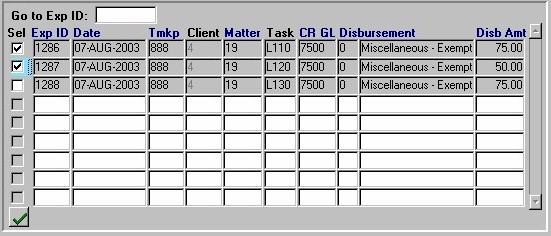
Go To Exp ID - To go directly to a specific Disbursement record, the user must enter the Expense ID of that record in this field, and then execute a query.
Sel - The Yes/No (checked/unchecked) value of this field indicates whether or not the current record is to be transferred. Since the default is 'checked', indicating that the record is to be transferred, if the current record is not to be transferred the user must 'uncheck' this field. To select/deselect all records at once, the user can simply click the "Green Check Mark" button.
Exp ID - The Expense ID (i.e. unique identifier) of the current Disbursement record.
Date - The date on which the current Disbursement was entered into the system.
Tmkpv - The unique identifier of the Timekeeper associated with the current Disbursement (the person who encountered the cost on behalf of the Client), as entered in the Post WIP Disbursement routine.
Client - The unique identifier of the Client associated with the current Disbursement, as entered in the Post WIP Disbursement routine.
Matter - The unique identifier of the Matter associated with the current Disbursement, as entered in the Post WIP Disbursement routine.
Task - The Task that applies to the current Disbursement (the cost was incurred while carrying out this task), as entered in the Post WIP Disbursement routine. Task Codes are used in conjunction only with those Matters which are Billed on a Task Basis (a Task Template must be assigned in the Maintain Matter Information routine). If a Matter is not Billed on a Task Basis, this field will be left blank.
CR G/L - The General Ledger Account that will be Credited during the Disbursement Transaction, as entered in the Post WIP Disbursements routine.
Disbursement - The code and description of the Disbursement, as entered in the Post WIP Disbursement routine.
Disbursement Amt - The dollar amount being charged to the Client for the Disbursement, as entered in the Post WIP Disbursement routine.

Once the user has selected all the Disbursements that are to be transferred, they must then click the Save button (or press F10). When the Disbursement Transfers are complete, the message seen on the left will be displayed to the user.