Multiple Prebill Selection (Print Prebilling Report)
The Print Prebilling Report form is similar to the Print Prebilling Report, except the form allows the user to search for and select the Client/Matter(s) for whom the report will be generated. The main difference between the two is that the form allows the user to generate the report for multiple Client/Matters, while the report allows for only a single Client/Matter. The report generated through this form is a lifetime to date report, and displays the history of a Client/Matter's financial information. Report details include information about WIP Fees (both billed and non-billable), WIP Disbursements, Trust, and AR for the specified Client/Matter.
When the Firm Receipts routine is accessed from the eQuinox main menu, the screen shown below will be displayed.
Field Definition

Timekeeper - The unique identifier and name of the Timekeeper running the report. This automatically defaults to the current user.
The remainder of this form is divided into tabs; the Reports Parameters tab and the Prebill Query View tab. The Report Parameters tab allows the user to enter the specifics for the report (i.e. specify what will be included in the output), and the Prebill Query View tab allows the user to search for and select the Client/Matter(s) for whom the report will be generated.
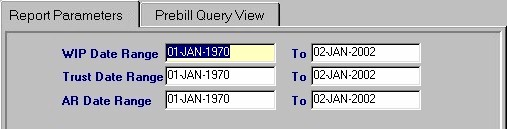
Wip Date Range X To X - The user must manually enter the dates to define the range of WIP transactions that will be included in the report information (i.e. all WIP transactions that occurred within this date range will be included in the report). These first of these two fields defaults to "01-JAN-1970", and the second defaults to the current system date.
Trust Date Range X To X - The user must manually enter the dates to define the range of Trust transactions that will be included in the report information (i.e. all Trust transactions that occurred within this date range will be included in the report). The first of these two fields defaults to "01-JAN-1970", and the second defaults to the current system date.
AR Date Range X To X - The user must manually enter the dates to define the range of Accounts Receivable transactions that will be included in the report information (i.e. all AR transactions that occurred within this date range will be included in the report). These first of these two fields defaults to "01-JAN-1970", and the second defaults to the current system date.
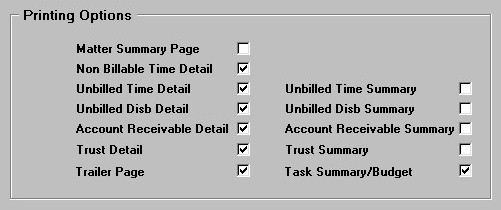
Matter Summary Page - To include a summary page with the report (i.e. a page summarizing the information in the main report), the user must "check" this field; to not produce the summary page, the user must "uncheck" this field. This field is not "checked" by default. If the user chooses to include a Matter Summary page, they must then specify what will be included in the summary page (i.e. see definitions for Unbilled Time Summary, Unbilled Disb Summary, Account Receivable Summary, Trust Summary, and Task Summary/Budget). Note: When the user "checks" this field, all other Summary items are also "checked" by default; when the user "unchecks" this field, all other Summary items also become "unchecked" by default.
Non-Billable Time Detail - To include Non-Billable Time details in the report, the user must "check" this field; to not include Non-Billable Time details, the user must "uncheck" this field. This field is "checked" by default. Non-Billable Time cannot be included in the Summary Page information.
Unbilled Time Detail - To include Unbilled Time details in the report, the user must "check" this field; to not include Unbilled Time details, the user must "uncheck" this field. The user also has the option to manually enter either "Y" or "N". This field is "checked" by default.
Unbilled Time Summary - To include Unbilled Time information in the Summary Page, the user must "check" this field; to not include Unbilled Time information in the Summary Page, the user must "uncheck" this field. This field is "checked" by default.
Unbilled Disb Detail - To include Unbilled Disbursements details in the report, the user must "check" this field; to not include Unbilled Disbursements details, the user must "uncheck" this field. This field is "checked" by default.
Unbilled Disb Summary - To include Unbilled Disbursements information in the Summary Page, the user must "check" this field; to not include Unbilled Disbursements information in the Summary Page, the user must "uncheck" this field. This field is "checked" by default.
Accounts Receivable Detail - To include Accounts Receivable details in the report, the user must "check" this field; to not include Accounts Receivable details, the user must "uncheck" this field. This field is "checked" by default.
Accounts Receivable Summary - To include Accounts Receivable information in the Summary Page, the user must "check" this field; to not include Accounts Receivable information in the Summary Page, the user must "uncheck" this field. This field is "checked" by default.
Trust Detail - To include Trust details in the report, the user must "check" this field; to not include Trust details, the user must "uncheck" this field. This field is "checked" by default.
Trust Summary - To include Trust information in the Summary Page, the user must "check" this field; to not include Trust information in the Summary Page, the user must "uncheck" this field. This field is "checked" by default.
Trailer Page - To print a Trailer Page (i.e. Client File Activity Instruction page) with the report, the user must "check" this field; to not print a Trailer Page, the user must "uncheck" this field. This field is "checked" by default.
Task Summary/Budget - To print the current Clients' associated Task Summary and Budgets with the report, the user must "check" this field; to not print the current Clients' associated Task Summary and Budgets, the user must "uncheck" this field. This field is "checked" by default.
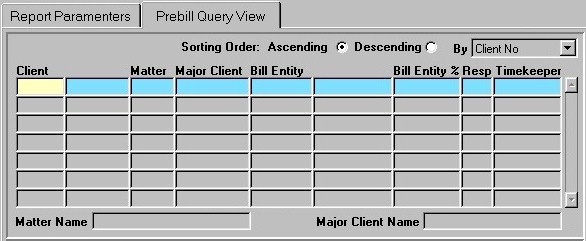
Sorting Order, By - Before executing a query, the user must select the order in which the query results will be displayed, and the field by which the order will be determined (i.e. sort Ascending by Bill Entity Name, sort Descending by Major Client Number, etc). Query results will be displayed in the fields explained below.
Client - The unique identifier and name of the current Client. The user can execute a query in this field based on a specific Client or leave this field blank to return all Clients. To include the current Client in the report, the user must highlight this record and then click the Run Report button.
Matter - The unique identifier of the current Matter. The user can execute a query in this field based on a specific Matter or leave this field blank to return all records. The corresponding Matter Name is displayed in the Matter Name field.
Major Client - The unique identifier of the Major Client associated with the current Client/Matter. The user can execute a query in this field based on a specific Major Client or leave this field blank to return all records. The corresponding Major Client Name is displayed in the Major Client Name field.
Bill Entity - The unique identifier and name of the Bill Entity associated with the current Client/Matter. The user can execute a query in this field based on a specific Bill Entity or leave this field blank to return all records.
Bill Entity % - The percentage of all Bills for this Client/Matter that the current Bill Entity is responsible for. The user can execute a query in this field based on a specific percentage or leave this field blank to return all records.

Resp Timekeeper - The unique identifier and name of the Responsible Timekeeper associated with the current Client/ Matter. The user can execute a query in this field based on a specific Timekeeper or leave this field blank to return all records.
Additional Client/Matter Entered - To generate the report for more than one Client/Matter (i.e. in addition to the record highlighted in the first block of this tab), the user must specify the additional Client/Matter(s) here. The user may either manually enter the unique identifiers or make a selection from the Look-Up form provided.
![]()
Run Report - To run the report for the Client/Matter(s) currently selected, the user must click this button. Note: The report will be generated for the Client/Matter selected in the first block of the Prebill Query View tab, and for all Client/Matter(s) entered in the Additional Client/Matter Entered block of the Prebill Query View tab.
Reload Printing Options - To restore the Printing Options found on the Report Parameters tab to their defaults for the current user (i.e. either checked or unchecked by default), the user must click this button.
Save Printing Options - To save the current status of the Printing Options found on the Report Parameters tab as defaults for the current user, the user must click this button (i.e. the Printing Options will be saved with the user's login ID and will appear as they currently are each time this user accesses this form).