Batch Time Posting
The Batch Time Posting routine allows the user to post batches of time entries, either for Departments or for individual Timekeepers, or post individual Time Entries. This form has the potential to save the Firm time, by offering an alternative to posting Time by individual entries.
When the Batch Time Posting routine is accessed from the eQuinox main menu, the screen shown below will be displayed.
Field Definition
The Batch Time Posting screen is divided into two tabs; Batch and Selection. The Batch tab allows the user to post Time Entries by batch according to a specific Department and range of dates. The Selection tab allows the user to query individual Time Entries and then select those that they wish to post.

Post Time By - To post Time Entries by batch according to a specific Department and range of dates, the user must select the Batch option and the Batch tab will become enabled; to select specific batches, the user must select the Selection option and the Selection tab will become enabled.
The Batch Tab
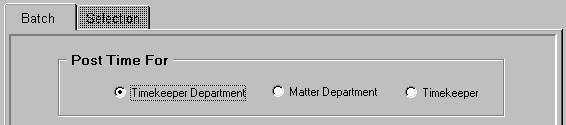
Post Time For - In the Post Time For section, the user must select whether they want to post Time Entries associated with a specific Timekeeper Department, Matter Department , or for a Timekeeper. Time can be posted for only one option at a time.
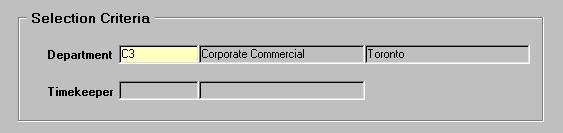
Selection Criteria - Based on the selection made in the previous section, the user must now select either a specific Department or a specific Timekeeper. For example, if the user selected to post time for either a specific Timekeeper Department or a specific Matter Department, the Department field in this section becomes enabled, allowing the user to make a selection from the List of Values provided. If the user selected to post time for a specific Timekeeper, the Timekeeper field in this section becomes enabled, allowing the user to make a selection from the List of Values provided.
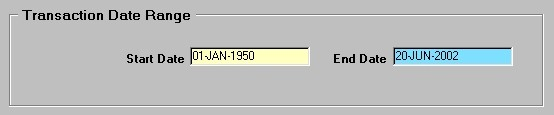
Transaction Date Range - In the Transaction Date Range section, the user must specify the Start Date and the End Date to define the range of time for which Time Entries are to be posted. For example, if the user enters "01-JAN-2001 and "22-JUN-2001", then all Time Entries within this time range, and for the specified Department or Timekeeper, will be posted. The Start Date field defaults to "01- JAN-1950" and End Date field defaults to the current system date.
To complete the process, the user must post the information (i.e. Save or press F10). If there are no Time Entries associated with the selections made on the form, the user will be presented with a message reading "There are no records to be posted".
The Selection Tab
Query Dates Between X and X - The user must enter the range of dates for which they wish to query Time Entries (i.e. all records between these dates will be returned in the query). By default, these fields are blank.
Sort By - From the list provided, the user must select the order in which Time Entries will be displayed. Valid options are by Transaction Date, Client, Matter, Timekeeper, Description, and Time ID.
Billable Status - The user must select the type of Time Entries that will be returned in the query results. To return all Time Entries, regardless of their Billable status, the user must select the Both option; to return only those Time entries that are Billable, the user must select the Billable option; to return only those Time Entries that are not Billable, the user must select the Non-Billable option.
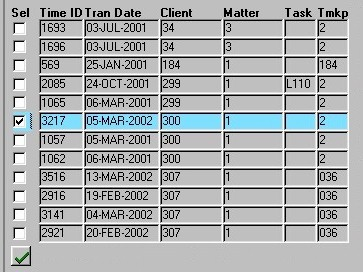
Sel - To select the current Time Entry for posting, the user must "check" this field. To select all Time Entries that are displayed, the user may simply click the "Green Check Mark" button. Once all selections are made, the user must either click the Save button or press F10 to post the time.
Time ID - The unique identifier for the current Time Entry record, as assigned by the system when the Time was originally entered.
Tran Date - The transaction date associated with the current Time entry (i.e. the date on which the work was done).
Client, Matter - The unique identifiers of the Client and Matter associated with the current Time Entry record (i.e. the work was done for this Client/Matter). The corresponding Client and Matter Names are displayed below.
Task - The unique identifier of the Task, if any, associated with the current Time Entry record. The corresponding Task Description is displayed below. This feature is used with Matters that have Task based billing.
Tmkp - The unique identifier of the Timekeeper associated with the current Time entry record (i.e. the Timekeeper who actually did the work). The corresponding Timekeeper Name is displayed below.
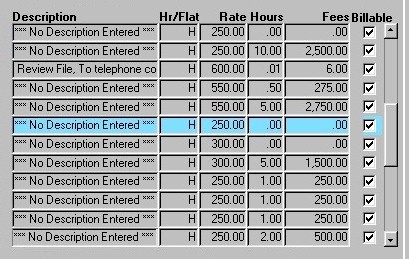
Description - The description of the current Time Entry record, as indicated when the Time was originally entered.
Hr/Flat - The value displayed in this field indicates the way in which the user is being charged for the current Time Entry ("H" means the Client is being billed on an Hourly basis, "F" means the Client is being billed based on a flat rate).
Rate - The rate at which the Client is being billed for the current Time Entry. If the user is being billed at an hourly rate, this is the hourly rate; if the Client is being billed on a flat rate per Task, this is the rate for that Task.
Hours - The number of hours associated with the current Time Entry.
Fees - The total dollar amount the Client is being billed for the current Time Entry (i.e. either the Flat Rate for the Task, or the Hourly Rate X the number of Hours).
Billable - The Yes/No (i.e. checked/unchecked) value of this field indicates whether or not the current Time Entry is Billable. If this field is "checked", the Time is Billable; if this field is blank, the Time is not Billable.