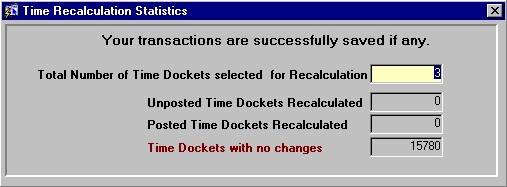Time Recalculate Rates
The Time Recalculate Rates routine allows the user to recalculate the amount being billed to a Client after the Professional's rate has been changed. For example, if the Professional and the Client have not settled negotiations on rate amounts for work being done for the Client, the Professional may still proceed to work on and post Time to the Matter. Once rate negotiations are settled, the rate may be entered into the system and the value of the Time posted to the Matter may be recalculated at the new rate. This feature is useful in cases where the Professional and Client have ongoing business, or possibly a contract; on the anniversary date, or renewal date, the Rate agreement may be revised. If the revision is not made right away, work on the Matter may still continue and the value of the Time posted may easily be recalculated at a later date. Note: Before attempting to recalculate the Time Entries at the new rate, remember to first make the necessary adjustments to the Professional's rate(s) in the Maintain Timekeeper Information routine.
When the Time Recalculate Rates routine is accessed from the eQuinox main menu, the screen shown below will be displayed.
Field Definition

The first two fields on this screen display the Journal Type (RR) and the Journal Number (27456).
Date The date on which the Professional's Rates are being recalculated. This field automatically defaults to the current system date, but can be changed by making a selection from the calendar provided.
Acct Period - The Month (in number format) and Year of the Firm's current Accounting Period. This field automatically defaults to the current Accounting Period. Note: Depending on the Firm's preferences (as indicated in the Firm Parameters routine), the user may be alerted with a message once they post the changes, and asked to verify the Accounting Period; this is used to ensure that all transactions occur within the correct Accounting Period.

Query Dates Between - Before executing a query, the user must select the range of dates for which they wish to view Time Entry records. Selections may be made from the Calendars provided.
Sort By - Before executing a query, the user must specify the order in which the Time Entry records will be sorted. A selection may be made from the drop-down list provided. Valid options include: Transaction Date, Client, Matter, Timekeeper, Description, and Time ID.
Query Time Status: Both, Posted, Unposted - To return in the query results only those Time Entry records that have been posted to the GL, the user must select the Posted option. To return in the results only those Time Entry records that have not been posted to the GL, the user must select the Unposted option. To return in the query results all Time Entry records, regardless of their posted status, the user must select the Both option.
The user may execute a query based on the fields so far, or they may also base it on any of the fields in the screen sections seen below (i.e. Time ID, Tran Date, Client, Matter, etc). Once all necessary selections/entries have been made, the user must then execute their query. Query results will be displayed in the screen sections seen below. From these results, the user may then select the Time Entry records that are to be recalculated at the Professional's new rate.
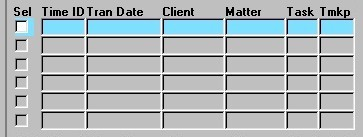
Sel - To select the current Time Entry to be recalculated at the Professional's new rate, the user must 'check' this field. To select all Time Entries that are currently displayed, the user may simply click the "Green Check Mark" button at the bottom of the Sel column (shown in screen section below).
Time ID - The unique identifier for the current Time Entry, as automatically assigned when the Time Entry was entered into the system. This information cannot be edited by the user, but this field can be used for querying purposes.
Tran Date - The date on which the current Time Entry occurred, as indicated when the Time Entry was entered into the system. This information cannot be edited by the user, but this field can be used for querying purposes.
Client, Matter - The unique identifiers of the Client/Matter associated with the current Time Entry. The corresponding Client and Matter names are displayed below. This information cannot be edited by the user, but these fields can be used for querying purposes.
Task - The unique identifier of the Task Code associated with the current Time Entry. The corresponding Task Description is displayed below. This information cannot be edited by the user, but this field can be used for querying purposes.
Tmkp - The unique identifier of the Timekeeper associated with the current Time Entry. The corresponding Timekeeper Name is displayed below. This information cannot be edited by the user, but this field can be used for querying purposes. Note: The Timekeeper associated with the Time Entry being recalculated is the Timekeeper who has made rate adjustments.
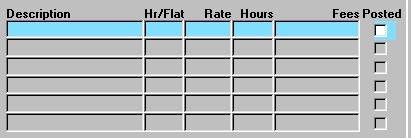
Description - A description of the current Time Entry, as indicated when the Time entry was entered into the system. This information cannot be edited by the user, but this field can be used for querying purposes.
Hr/Flat - The value displayed in this field indicates whether the rate displayed in the Rate field is an hourly rate or a flat rate for the Time Entry. If an "H" is displayed in this field, the rate is hourly; if an "F" is displayed in this field, the rate is a flat amount. This information cannot be edited by the user, but this field can be used for querying purposes.
Rate - The rate being charged to the Client for the current Time Entry. Whether this rate is hourly or a flat amount is indicated in the previous field. This information cannot be edited by the user, but this field can be used for querying purposes.
Hours - The number of hours recorded for the current Time Entry. This information cannot be edited by the user, but this field can be used for querying purposes.
Fees - The total dollar amount being charged to the Client for the current Time Entry. This information cannot be edited by the user, but this field can be used for querying purposes.
Posted - The Yes/No (i.e. checked/unchecked) value of this field indicates whether or not the current Time Entry has been posted to the GL. This information cannot be edited by the user.

The "Green Check Mark" button allows the user to select all Time Entries currently displayed for recalculation, as mentioned in the description of the Sel field.
Client Name, Matter Name - The names of the Client and Matter associated with the current Time Entry. The corresponding unique identifiers are displayed above in the Client and Matter fields.
Timekeeper Name - The name of the Timekeeper associated with the current Time Entry. The corresponding unique identifier is displayed above in the Tmkp field. Note: The Timekeeper associated with the Time Entry being recalculated is the Timekeeper who has made rate adjustments.
Task Description - A description of the Task, if any, associated with the current Time Entry. The corresponding unique identifier is displayed above in the Task field.
Once all desired Time Entries have been selected, the user must either click the Save button or press F10 to actually perform the recalculation process. When the recalculations are complete, the user is presented with a confirmation message (as seen below), summarizing the changes that have been made.