Time Write Up/Write Down
The Time Write Up/Write Down routine allows the user to make adjustments to the amount of Time entered on posted Time Entries. This routine also allows the user to delete posted Time Entries. To make Time adjustments, the user must first execute a query based on criteria pertaining to the Time Entries that are to be adjusted. For example, to adjust Time on Time Entries between February 13 and February 17 for Client # 345, the user must use those dates as criteria when entering their query. Once the query is executed, the query results will be displayed in the Time Entry Details section, and the user may then select from the results which Time Entries are to be adjusted. Time can either be written up or written down by simply entering a new fee amount (i.e. the amount that will be charged to the Client for that Time Entry). Only posted Time Entries can be adjusted through this routine.
Note: When selecting a Time Entry record for deletion, the system automatically adjusts the Fees for that record to zero. In addition, the "deleted" Time Entry will no longer be available for Billing. However, if the user wishes to reduce a Time Entry's Fee's to zero but still have it available for selection at Billing, they may simply select the record for adjustment rather than deletion, and adjust the Fees to zero. Time Write Ups and Reversals affect the following journals in the General Ledger; "WIP Fees" (for Debits), and "WIP Fees Premium" (for Credits). To confirm which GL Journals that are on your system, please refer to the Maintain GL Control Accounts routine.
When the Time Write Up / Write Down routine is accessed from the eQuinox main menu, the screen shown below will be displayed.
Field Definition

The first four fields on this screen display the Journal Type (TMWD, TMWU) and the Journal Number (1243, 1245).
Posting Date The date on which the Time Entries are being adjusted. The default is the current System Date, but this may be changed by making a selection from the Calendar provided.
Acct Period - The Month (in number format) and Year of the Firm's current Accounting Period. This field automatically defaults to the current Accounting Period. Note: Depending on the Firm's preferences (as indicated in the Firm Parameters routine), the user may be alerted with a message when posting the Time adjustments, and asked to verify the Accounting Period; this is used to ensure that all transactions occur within the correct Accounting Period.
Entering Query Criteria
The following section allows the user to define their query. The user may select the parameters they wish to use in the query, and then view the results in the Time Entry Details section once the query has been executed.

Query Dates Between - Before executing a query, the user must select the range of dates for which they wish to view Time Entry records. Selections may be made from the Calendars provided.
Sort By, Ascending/Descending - Before executing a query, the user must specify the value or field by which the Time Entry records will be sorted, and then select the order in which they will be displayed. For example, the user may select to show the records in Ascending order by Matter Number, or in Descending order by Transaction Date.
Time Entry Details
The following screen sections display the query results. It is from these records that the user must select which Time Entries are to be adjusted.
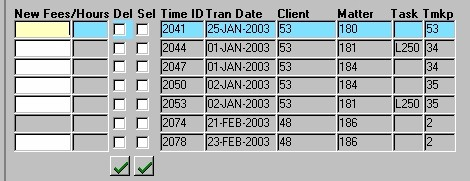
New Fees/Hours - The new outstanding Fee amount and the number of outstanding Hours for the current record. The Time Entry will be billed for this amount rather than for the existing outstanding Fees/Hours.
Del - The Yes/No (checked/unchecked) value of this field indicates whether or not the current Time Entry record will be deleted when the changes made are saved. As soon as the user 'checks' this field, the system automatically fills zeros in the New Fees field for that record, and the Time Entry will no longer be available for Billing. Once the user has selected the records for deleting, they must then click the Save button or press F10 to complete the process and update the changes to the General Ledger. Note: By default, all records returned in the query are 'unchecked'. To either select or deselect records, the user may simply click the "Green Check Mark" button. When all records are selected, the button serves as a means of deselecting all records; when all records are not selected, the button serves as a means of selecting all records.
Sel - The Yes/No (checked/unchecked) value of this field indicates whether or not the fees for the current record are being adjusted. Once the user has selected the records for adjustment and entered the New Fees amount, they must then click the Save button or press F10 to complete the adjustment process and update the changes to the General Ledger. Note: By default, all records returned in the query are 'unchecked'. To either select or deselect records, the user may simply click the "Green Check Mark" button. When all records are selected, the button serves as a means of deselecting all records; when all records are not selected, the button serves as a means of selecting all records.
Time ID - The unique identifier for the current Time Entry, as automatically assigned when the Time Entry was entered into the system. This information cannot be edited by the user, but this field can be used for querying purposes.
Tran Date - The date on which the current Time Entry occurred, as indicated when the Time Entry was entered into the system. This information cannot be edited by the user, but this field can be used for querying purposes.
Client, Matter - The unique identifiers of the Client/Matter associated with the current Time Entry. The corresponding Client and Matter names are displayed below. This information cannot be edited by the user, but this field can be used for querying purposes.
Task - The unique identifier of the Task Code associated with the current Time Entry. The corresponding Task Description is displayed below. This information cannot be edited by the user, but this field can be used for querying purposes.
Tmkp - The unique identifier of the Timekeeper associated with the current Time Entry. The corresponding Timekeeper Name is displayed below. This information cannot be edited by the user, but this field can be used for querying purposes.
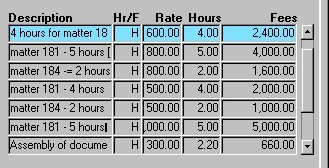
Description - A description of the current Time Entry, as indicated when the Time entry was first entered into the system. If the Description was not entered at that time, it will now be displayed as ***NO DESCRIPTION ENTERED ***). This information cannot be edited by the user, but this field can be used for querying purposes.
Hr/Flat - The value displayed in this field indicates whether the rate displayed in the Rate field is an hourly rate or a flat rate for the Time Entry. If an "H" is displayed in this field, the rate is hourly; if an "F" is displayed in this field, the rate is a flat amount. This information cannot be edited by the user, but this field can be used for querying purposes.
Rate - The rate being charged to the Client for the current Time Entry. Whether this rate is hourly or a flat amount is indicated in the previous field. This information cannot be edited by the user, but this field can be used for querying purposes.
Hours - The number of hours recorded for the current Time Entry. This information cannot be edited by the user, but this field can be used for querying purposes.
Fees - The total dollar amount being charged to the Client for the current Time Entry. This information cannot be edited by the user, but this field can be used for querying purposes.

Client Name, Matter Name - The names of the Client and Matter associated with the current Time Entry. The corresponding unique identifiers are displayed above in the Client and Matter fields.
Timekeeper Name - The name of the Timekeeper associated with the current Time Entry. The corresponding unique identifier is displayed above in the Tmkp field.
Task Description - A description of the Task, if any, associated with the current Time Entry. The corresponding unique identifier is displayed above in the Task field.
New Total Fees/Hours - These fields display the sum of the new/adjusted values (i.e. both in Fees and in the number of Hours) of the Time Entries that are selected for adjustment.
Total WIP Fees/Hours Selected - These fields display the sum of the current values (i.e. both in Fees and in the number of Hours) of the Time Entries that are selected for adjustment.
Once all desired Time Entries have been selected for either deletion or adjustment, the user must either click the Save button or press F10 to actually complete the deletion and/or adjustment process. When the process is complete, the user is presented with a confirmation message (as seen below), summarizing the changes that have been made.
