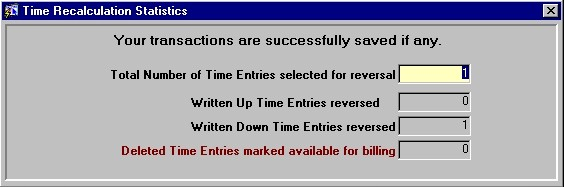Time Write Up / Write Down Reversal
The Time Write Up / Write Down Reversal routine allows the user to reverse adjustments to the amount of Time entered on posted Time Entries, as made in the Time Write Up / Write Down routine. To reverse Time adjustments, the user must first execute a query based on criteria pertaining to the Time Entries that were adjusted. For example, to reverse a time adjustment made to Time Entries between February 13 and February 17 for Client # 345, the user must use those dates as criteria when entering their query.
Once the query is executed, the query results will be displayed in the Time Entry Details section, and the user may then select from the results which Time Entry adjustments are to be reversed.
Note: - Only transactions that occurred in the Time Write Up / Write Down routine can be reversed through this form. In addition, to be eligible for reversal, the last transaction performed on a Time Entry MUST have been the time adjustment. For example, if the user writes up a Time Entry and then performs another action such as recalculates the rates used, or selects it for Billing, the time adjustment can no longer be queried for reversal.
When the Time Write Up/Write Down Reversal routine is accessed from the eQuinox main menu, the screen shown below will be displayed.
Field Definition

The first four fields on this screen display the Journal Type (TMWDX, TMWUX) and the Journal Number.
Posting Date - The date on which the Time Entry adjustments are being reversed. The default is the current System Date, but this may be changed by making a selection from the Calendar provided.
Acct Period - The Month (in number format) and Year of the Firm's current Accounting Period. This field automatically defaults to the current Accounting Period. Note: Depending on the Firm's preferences (as indicated in the Firm Parameters routine), the user may be alerted with a message when posting the Time adjustment reversals, and asked to verify the Accounting Period; this is used to ensure that all transactions occur within the correct Accounting Period.
Entering Query Criteria
The following section allows the user to define their query. The user may select the parameters they wish to use in the query, and then view the results in the Time Entry Details section once the query has been executed.
Query Dates Between - Before executing a query, the user must select the range of dates for which they wish to view Time Entry adjustment records. Selections may be made from the Calendars provided.
Sort By - Before executing a query, the user must specify the order in which the Time Entry adjustment records will be sorted. A selection may be made from the drop-down list provided.
Time Entry Details
The following screen sections display the query results. It is from these records that the user must select which Time Entry adjustments are to be reversed.
Sel - The Yes/No (checked/unchecked) value of this field indicates whether or not the Time Entry adjustment for the current record will be reversed. Once the user has selected the records, they must then click the Save button or press F10.
To either select or deselect all records currently displayed, the user may simply click the "Green Check Mark Button" button. When all records are selected, the button serves as a means of deselecting all records; when all records are not selected, the button serves as a means of selecting all records.
New Fees/Hrs - The new outstanding Fees and number of Hours for the current record, as per the last Time Entry adjustment. Upon reversal, this amount will be restored to the original amount before the last Time Entry adjustment. This information cannot be edited by the user, but this field can be used for querying purposes.
Jn Type, Jn No - The type and number of the Journal through which the current Time Entry adjustment was performed and posted to the GL. This information cannot be edited by the user, but this field can be used for querying purposes.
Trans Amt/Hrs - The amount in Fees and Hours by which the current Time Entry was either written up or down in the last Time Entry adjustment transaction. This information cannot be edited by the user, but this field can be used for querying purposes.
Time ID - The unique identifier for the current Time Entry, as automatically assigned when the Time Entry was entered into the system. This information cannot be edited by the user, but this field can be used for querying purposes.
Tran Date - The date on which the current Time Entry occurred, as indicated when the Time Entry was entered into the system. This information cannot be edited by the user, but this field can be used for querying purposes.
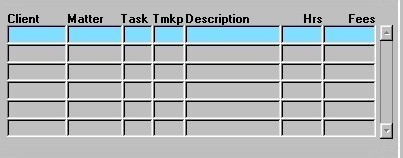
Client, Matter - The unique identifiers of the Client/Matter associated with the current Time Entry. The corresponding Client and Matter names are displayed below. This information cannot be edited by the user, but this field can be used for querying purposes.
Task - The unique identifier of the Task Code associated with the current Time Entry. The corresponding Task Description is displayed below. This information cannot be edited by the user, but this field can be used for querying purposes.
Tmkp - The unique identifier of the Timekeeper associated with the current Time Entry. The corresponding Timekeeper Name is displayed below. This information cannot be edited by the user, but this field can be used for querying purposes.
Description - A description of the current Time Entry, as indicated when the Time entry was entered into the system. This information cannot be edited by the user, but this field can be used for querying purposes.
OS Hours, OS Fees - The original number of Outstanding Hours and the original amount of Outstanding Fees for the current record.
Client Name, Matter Name - The names of the Client and Matter associated with the current Time Entry. The corresponding unique identifiers are displayed above in the Client and Matter fields.
Timekeeper Name - The name of the Timekeeper associated with the current Time Entry. The corresponding unique identifier is displayed above in the Tmkp field.
Task Description - A description of the Task, if any, associated with the current Time Entry. The corresponding unique identifier is displayed above in the Task field.
Once all desired Time Entries have been selected for adjustment reversals, the user must either click the Save button or press F10 to actually complete the reversal process. When the process is complete, the user is presented with a confirmation message (as seen below), summarizing the changes that have been made.